In this post, we will take a look at the “Inbox” view in Customer Service Workspace, which allows agents to deal with cases and conversations in an interface like the Outlook inbox. We will see how this functionality applies to Omnichannel agents as well.
First, head over to the App Profile Manager in the Power Apps Maker by selecting Apps->Customer Service Workspace or Omnichannel for Customer Service:
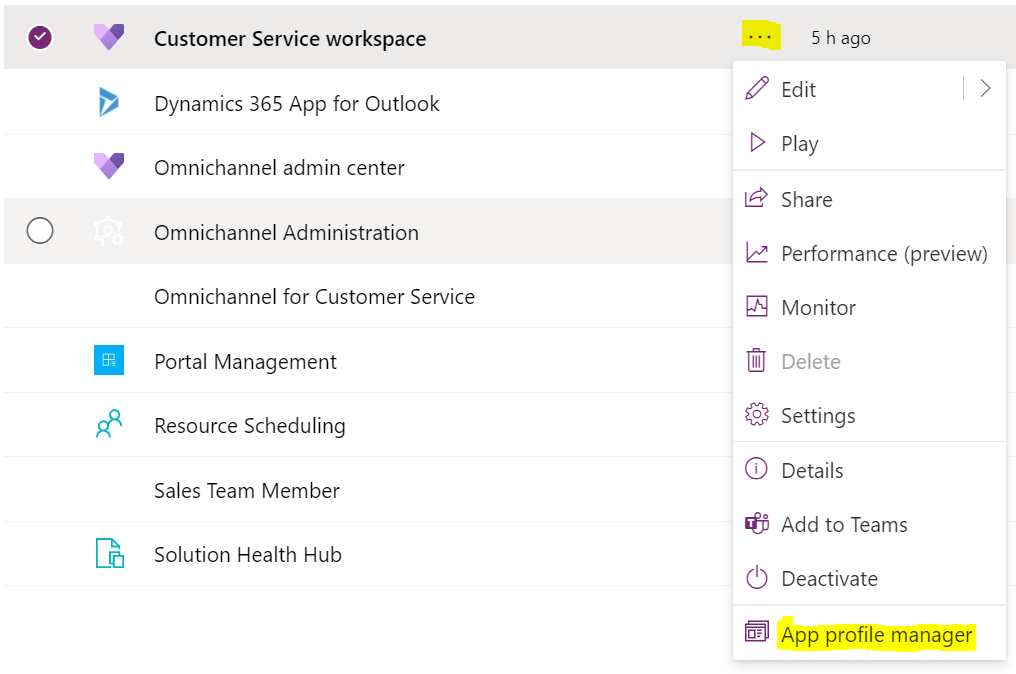
Or:
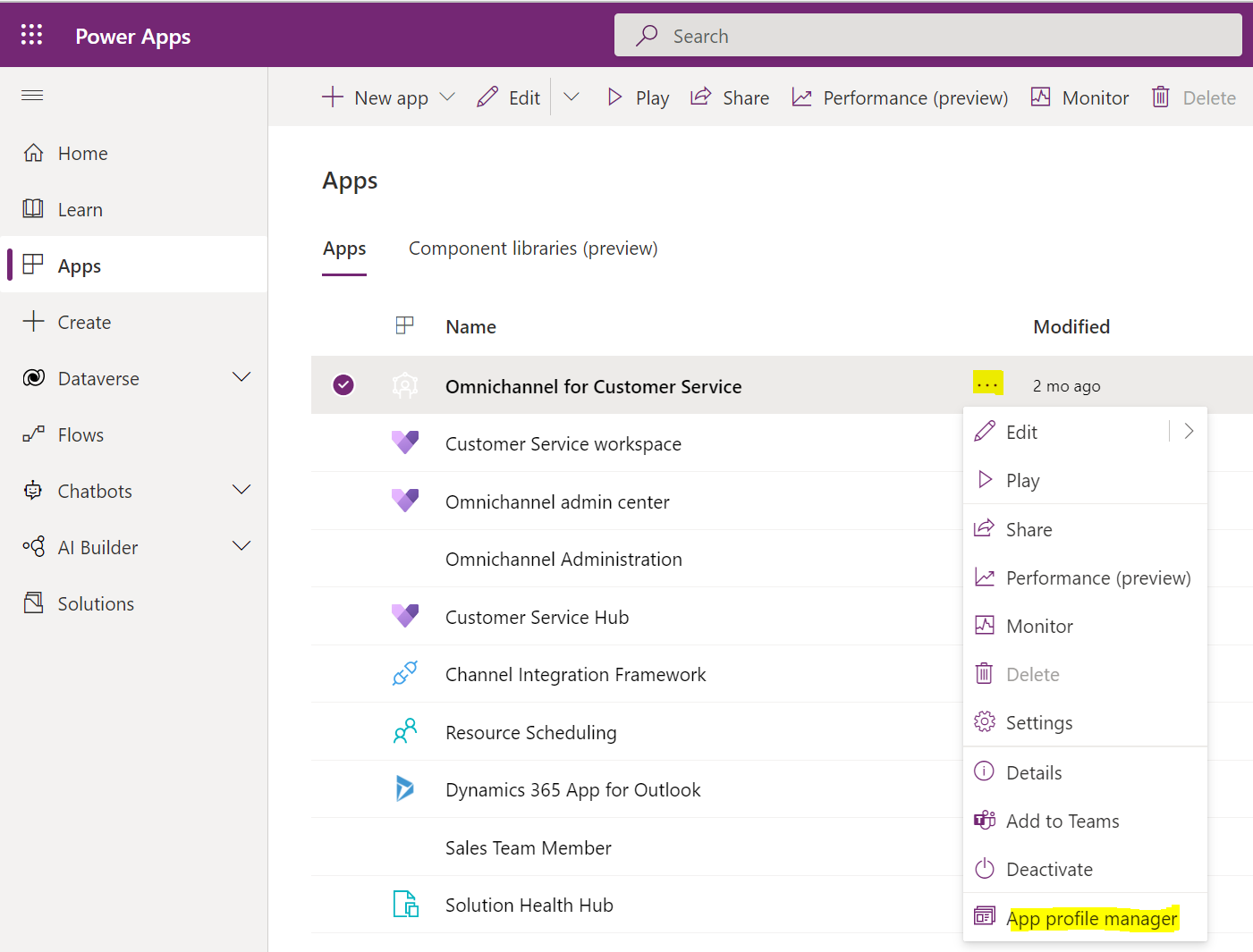
Select App Profiles, and create a new Profile:
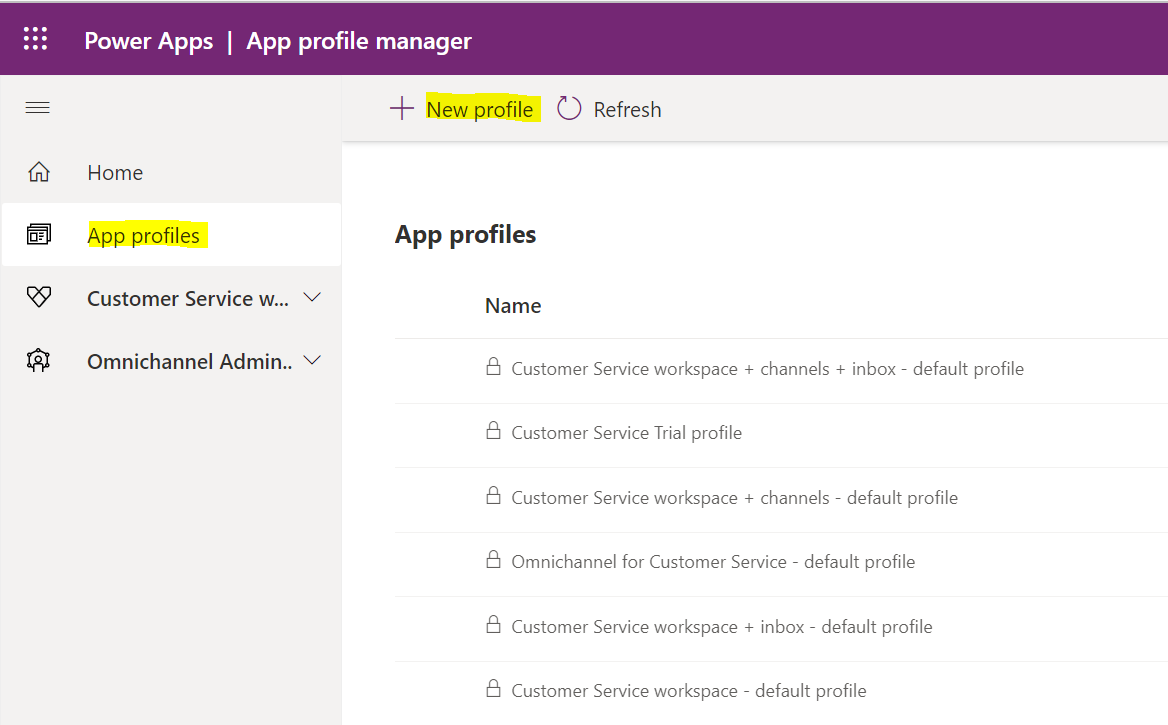
Give the profile a new name:
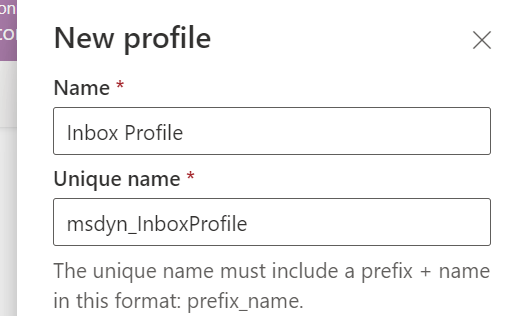
Once the profile is created, open it, and select the Inbox tab. Set the Turn on Inbox View to On:
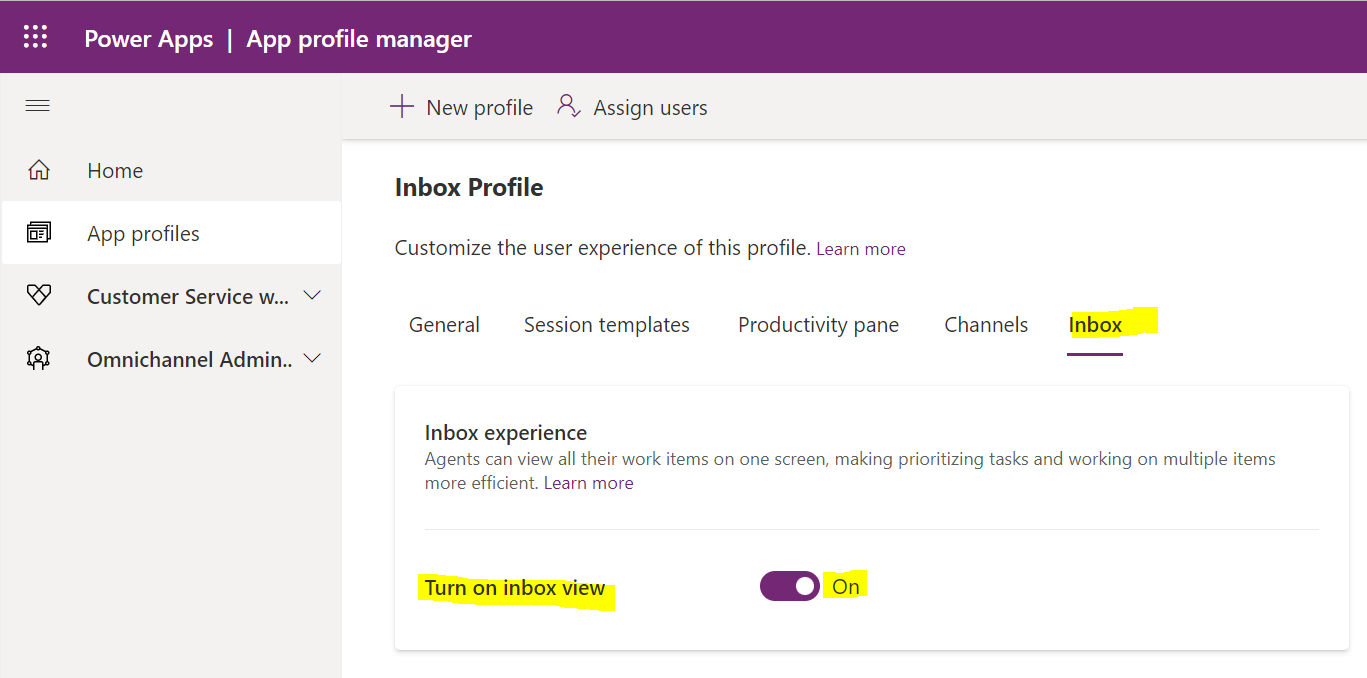
Note, for Omnichannel you may need to set other features of the profile, such as access to Omnichannel channels:
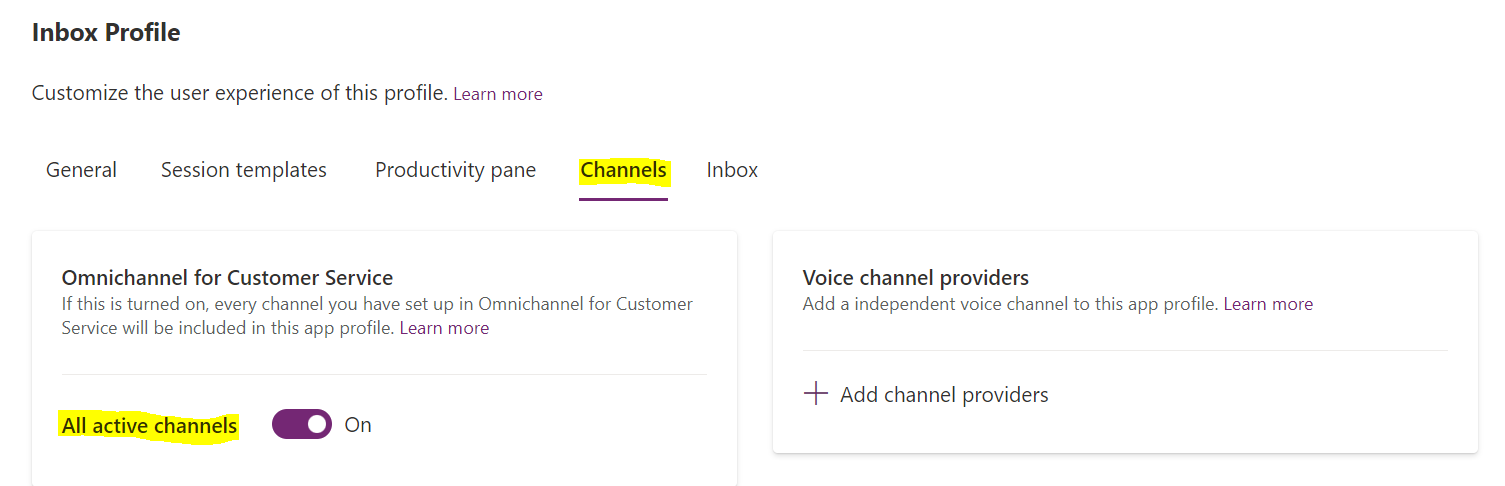
Now, click on Assign Users from the toolbar, and add users to the profile:
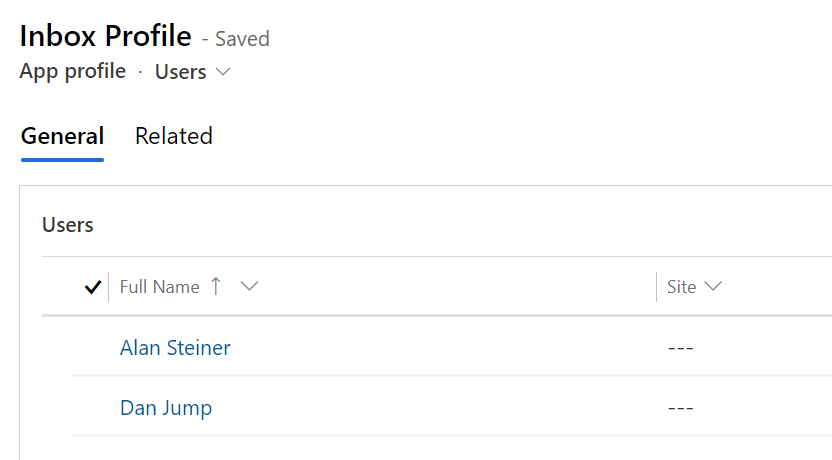
Now when the user logs into Customer Service Workspace or Omnichannel for Customer Service, they will see the Inbox icon:
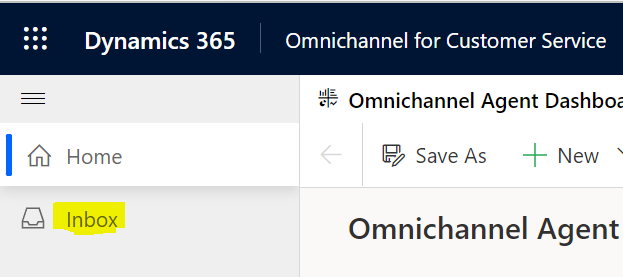
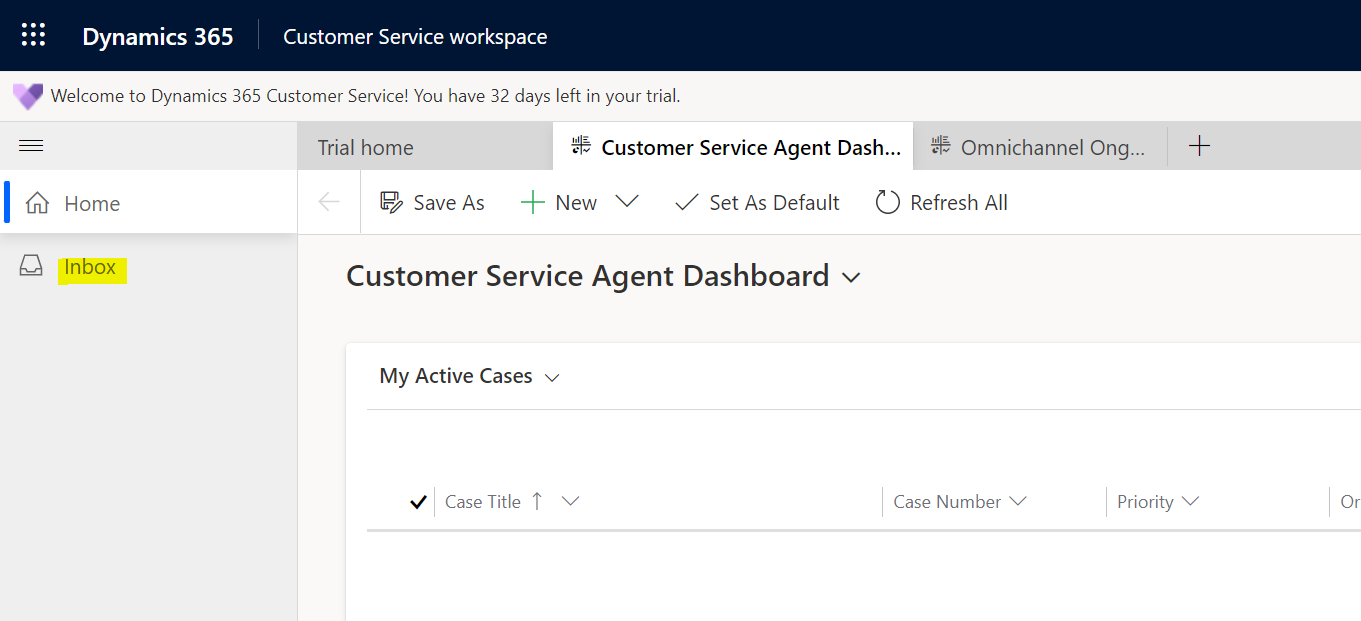
Agents can choose between viewing cases and conversations:
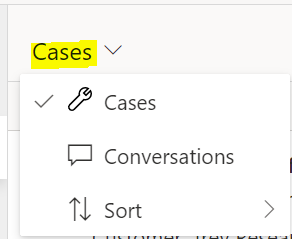
Selecting cases, they see a list of the cases they are working on, in an Outlook-type Inbox view:
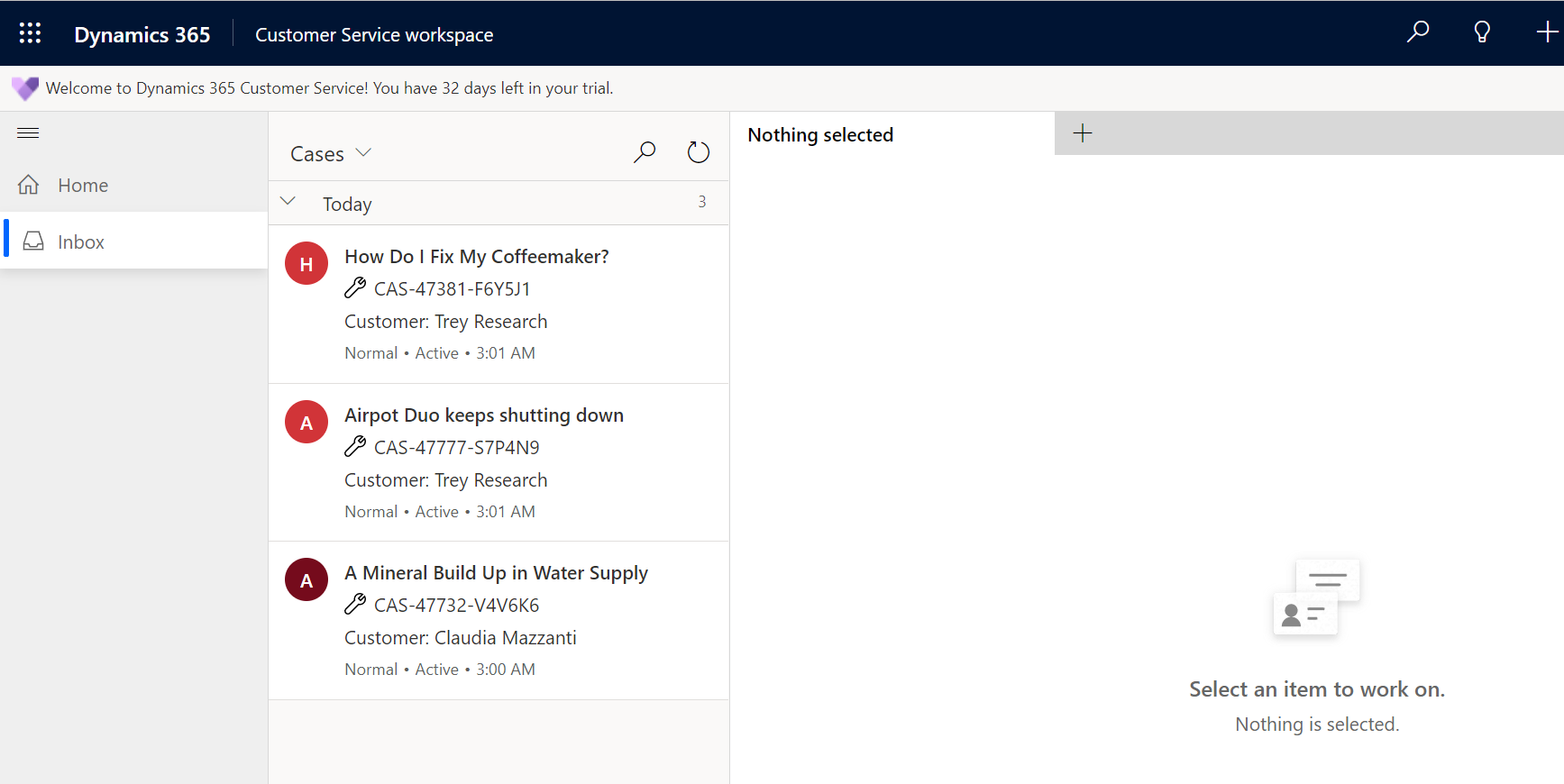
Selecting an item will open it in a tab:
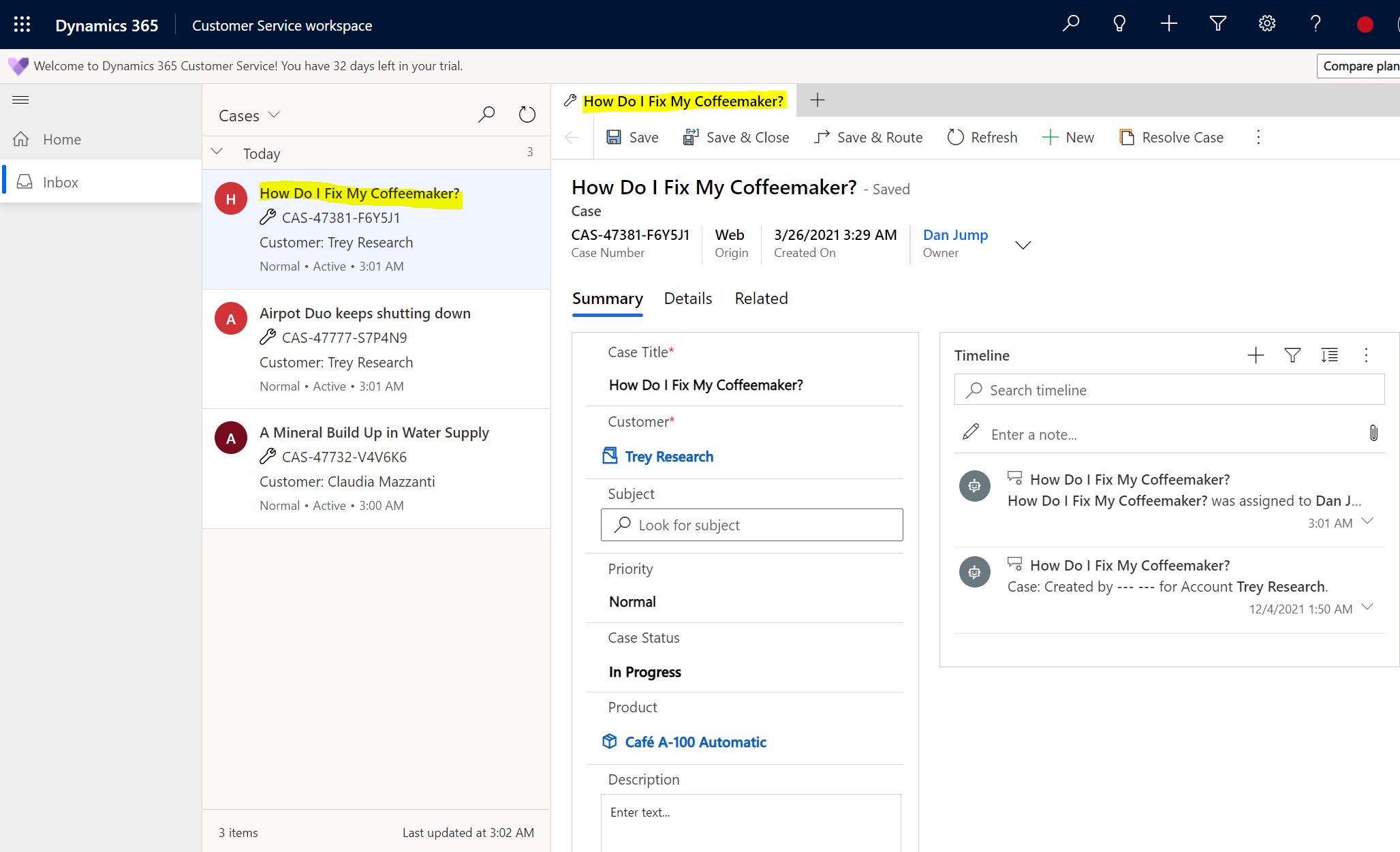
And they can also select to Open in New Session:
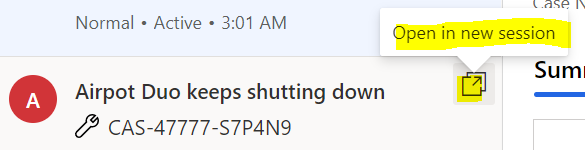
Which opens like below:
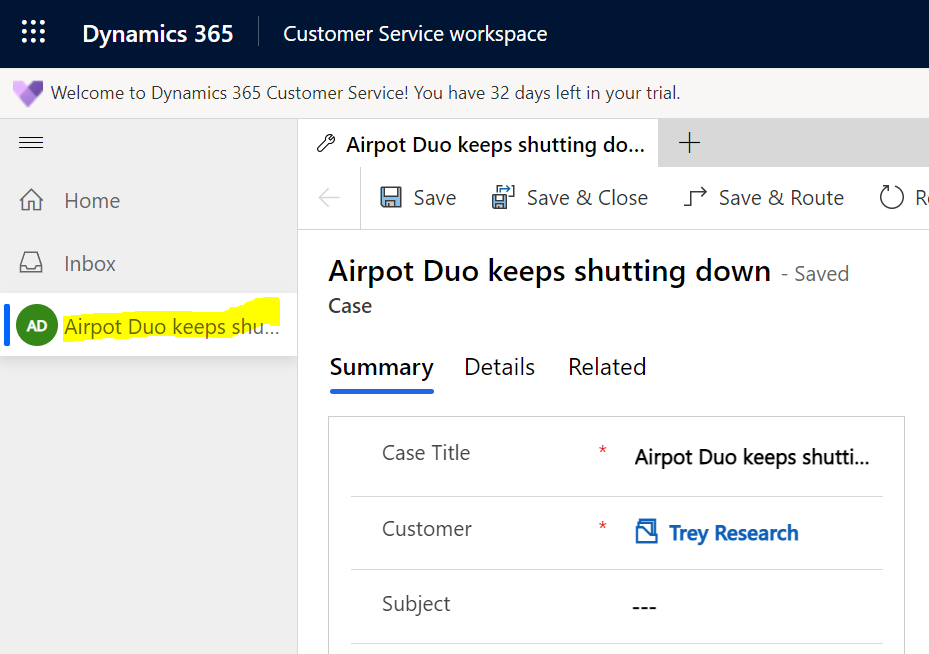
And of course, you can open multiple sessions:
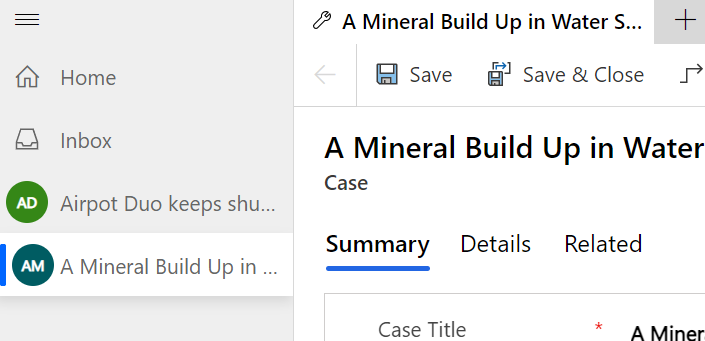
Conversations will show as well. For Omnichannel, this is restricted to certain conversation types such as persistent chat, SMS, Facebook, WhatsApp, Teams, WeChat, and LINE. For more information, check out the docs link here.
I AM SPENDING MORE TIME THESE DAYS CREATING YOUTUBE VIDEOS TO HELP PEOPLE LEARN THE MICROSOFT POWER PLATFORM.
IF YOU WOULD LIKE TO SEE HOW I BUILD APPS, OR FIND SOMETHING USEFUL READING MY BLOG, I WOULD REALLY APPRECIATE YOU SUBSCRIBING TO MY YOUTUBE CHANNEL.
THANK YOU, AND LET’S KEEP LEARNING TOGETHER.
CARL







