In this post, we will look at how to share a bot so you can collaborate in its design with other people such as coworkers. This is different from deploying a bot so users can use it.
To share a bot, go to the bot and click Share:
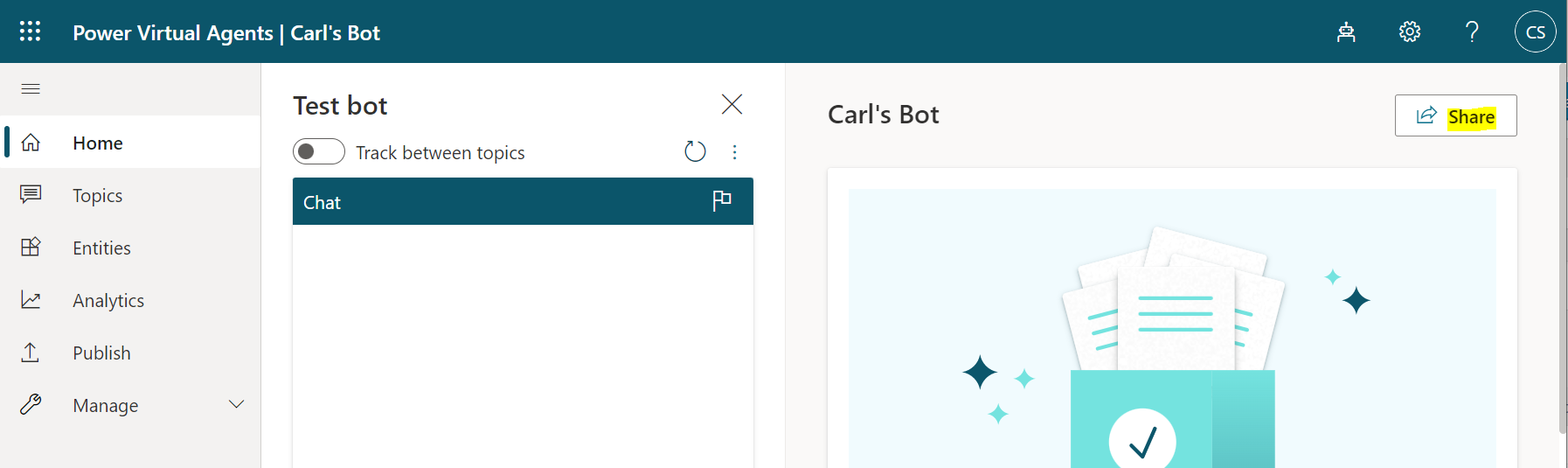
You will see below. Enter a user name, security group, or email address to share the bot:
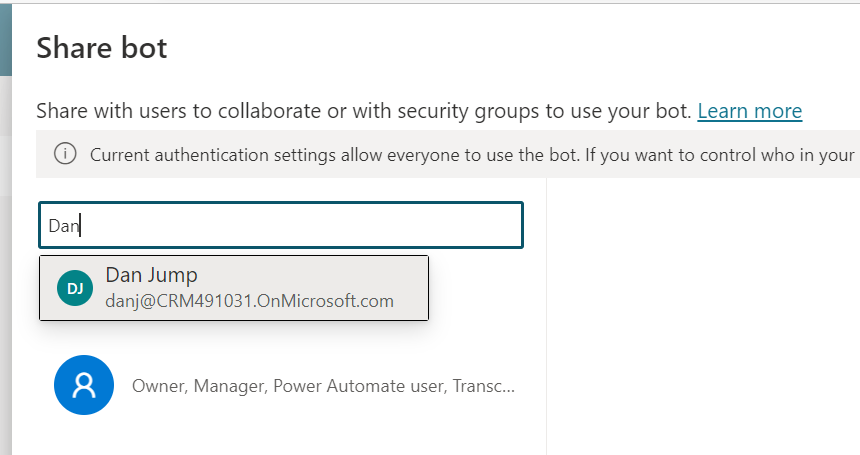
Note the required security roles for the user – Environment Maker to create bots, be a bot manager, and use Power Automate, and Bot transcript viewer to view transcripts of chat sessions with end users. Checking the boxes below will assign the roles to the users. Click Share:
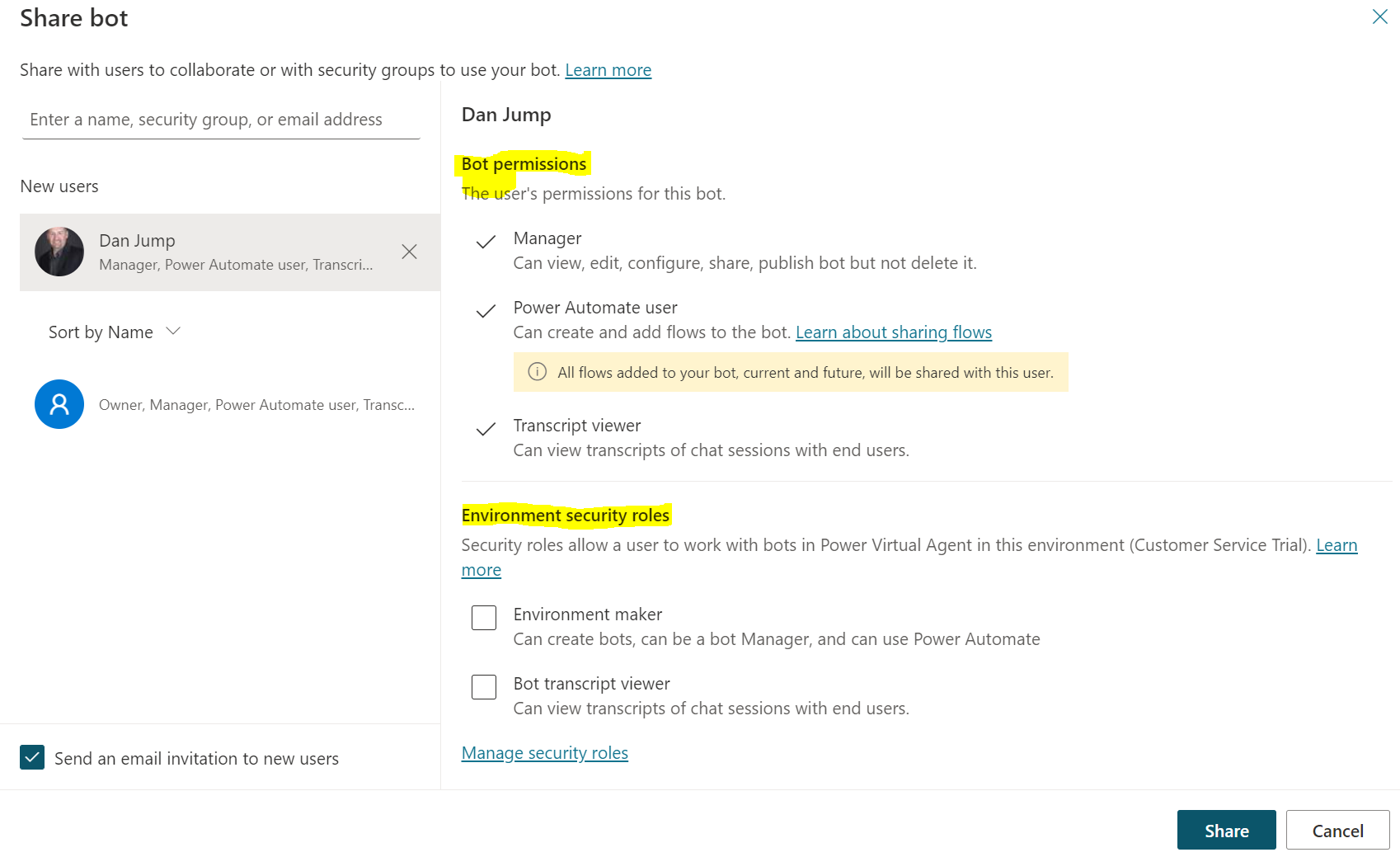
The user will now see the bot in his list of bots:
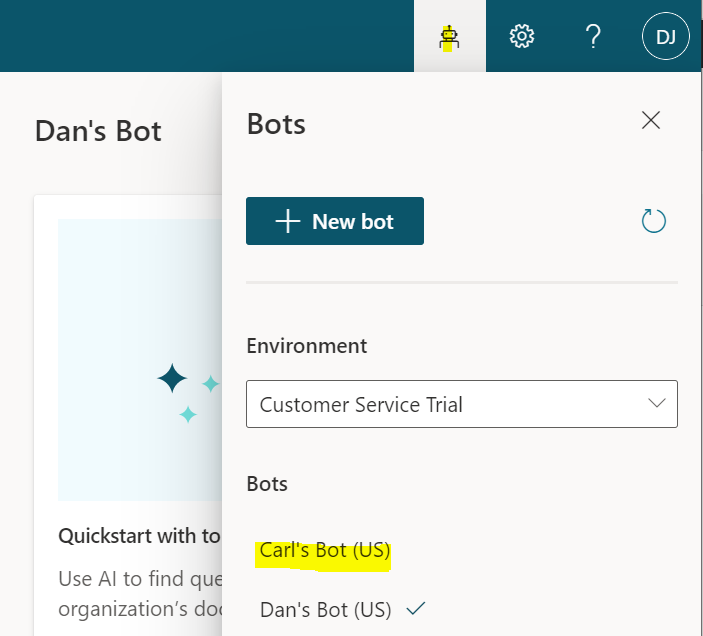
And changes made to the bot by the user will be reflected for all people with access to the bot.
What’s also cool is you can see who is making changes to parts of the bot:
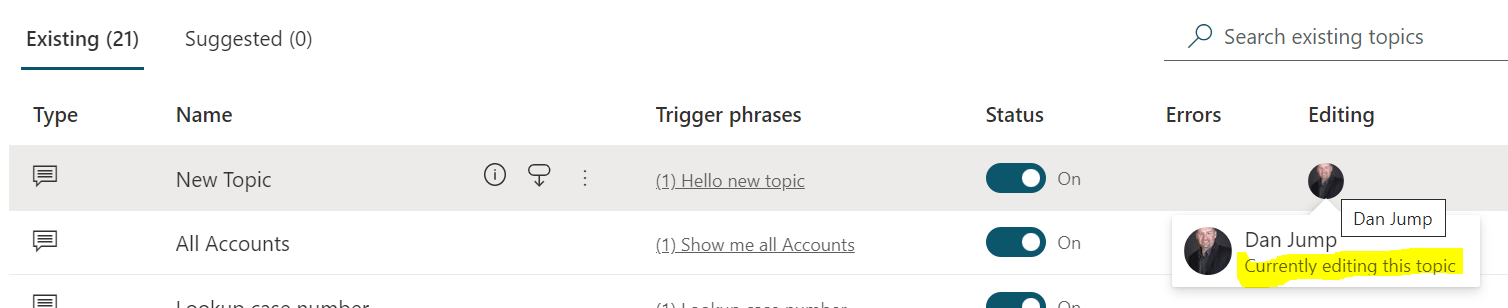
I AM SPENDING MORE TIME THESE DAYS CREATING YOUTUBE VIDEOS TO HELP PEOPLE LEARN THE MICROSOFT POWER PLATFORM.
IF YOU WOULD LIKE TO SEE HOW I BUILD APPS, OR FIND SOMETHING USEFUL READING MY BLOG, I WOULD REALLY APPRECIATE YOU SUBSCRIBING TO MY YOUTUBE CHANNEL.
THANK YOU, AND LET’S KEEP LEARNING TOGETHER.
CARL







