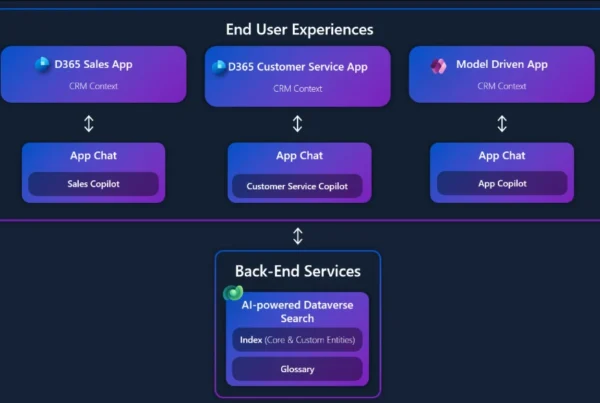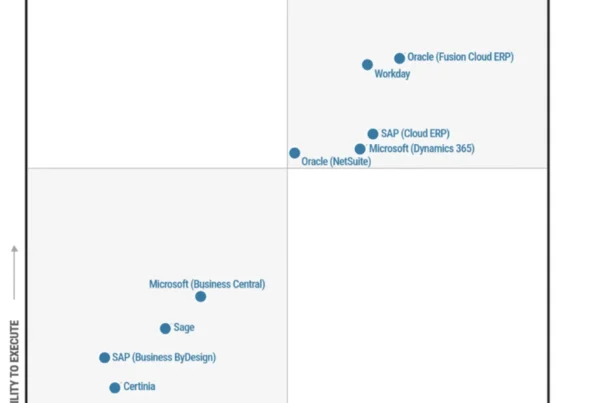Telemetry is a crucial tool in monitoring the performance of a system to generate actionable insights that can improve productivity and optimize users’ experience. New warehousing telemetry data in Dynamics 365 Supply Chain Management helps provide insight into the activities and general health of your Warehouse Management tenants and devices, so that you can diagnose problems and analyze operations that affect performance.
With Warehouse Management Application Insights telemetry, you’ll be able to answer questions like these:
- What’s the state of the Warehouse Management mobile app and the devices it runs on? Are battery usage and network communication latency where you expect them to be, and if not, why not?
- How are your warehouse processes performing, including the time it takes to release to the warehouse and process waves? What’s the location directive processing time? How many locations are being retrieved?
Answering these kinds of questions can help you make informed decisions about potential improvements in efficiency and automation. Does a process need to be reconfigured, or duplicate or obsolete configurations removed? Can a manual process be automated? Don’t guess; know, with Warehouse Management telemetry data.
Warehousing telemetry data is part of Application Insights
Telemetry data is collected and processed using Application Insights. Warehouse Management Application Insights telemetry is a diagnosis tool that’s available now in Dynamics 365 Supply Chain Management.
The 10.0.29 release of Dynamics 365 Supply Chain Management supports Application Insights telemetry for the Warehouse Management mobile app. The 10.0.31 release supports Supply Chain Management warehouse processes, including wave processing, work creation, and more.
To use Warehouse Management telemetry, you’ll need to configure an Application Insights resource and enable Supply Chain Management to send it telemetry data.
View the warehousing telemetry data
Telemetry data is stored in Azure Monitor Logs in the customEvents table. View the collected data by writing Log queries in the Kusto Query Language (KQL).
Here’s a simple example:
- In the Azure portal, open your Application Insights resource.
- On the Monitoring menu, select Logs.
- On the New Query tab, enter the following code to view the last 100 custom events:
customEvents
| take 100
| sort by timestamp desc
For more examples of how to work with KQL, answers to frequently asked questions, and tips for using Supply Chain Management telemetry data with Excel, Power Automate, Power BI, PowerShell, and more, check the Supply Chain Management telemetry repository on GitHub.
Transform the telemetry data? There’s an app for that
You can use an out-of-the-box Power Apps template to easily connect your Warehouse Management Application Insights telemetry data to your Power BI workspace.
Here’s just some of the data you’ll find in the template:
- Mobile app processing time (rendering, latency, backend processing), by device, by day, by hour of day
- Mobile app network latency, breakdown per 100 ms, 99th percentile, percent slower than 1 second, by location, by city, by day, by hour of day
- Mobile device rendering speed, by device, by power source, by day, by hour of day
- Mobile device battery usage, drain per hour, hours on battery, battery remaining when recharging, by device, by day, by hour of day
- Backend next page preparation time, by work execute mode, by step, by day, by hour of day
- Backend image preparation time, by image, by day, by hour of day
- Location directive performance, location evaluated, by work order type, by work type, by day, by hour of day, demand per item
- Wave processing, by wave, by day, by hour of day; filter by load, order, or shipment
Application Insights billing and alerts
Application Insights is billed based on the volume of telemetry data that your application sends (data ingestion) and the length of time that you want data to be available (data retention). See Azure Monitor pricing.
You can easily configure the system to send you an Azure Monitor alert if something occurs in your environment or application that requires immediate action.
Learn more
Read the documentation:
Not yet a Dynamics 365 Supply Chain Management customer? Take a guided tour and start a free trial!