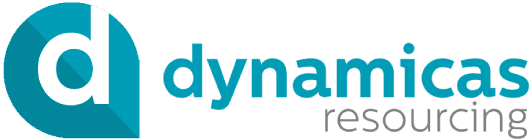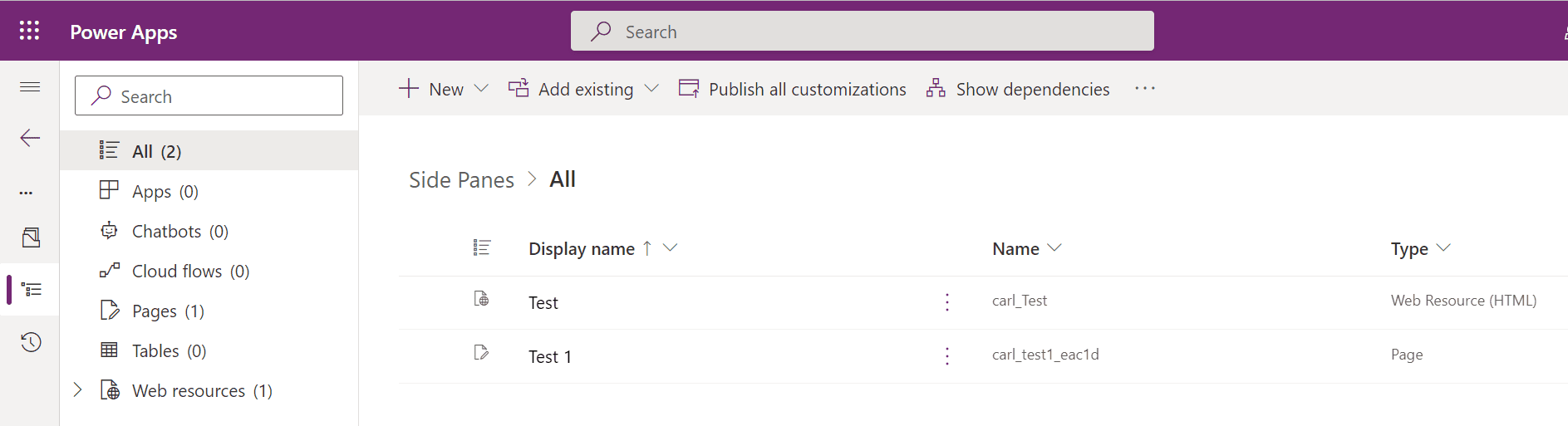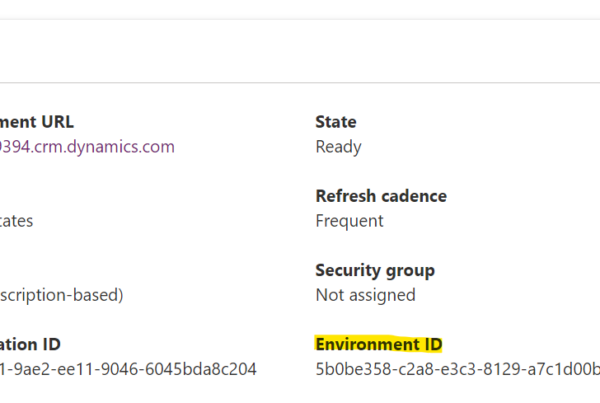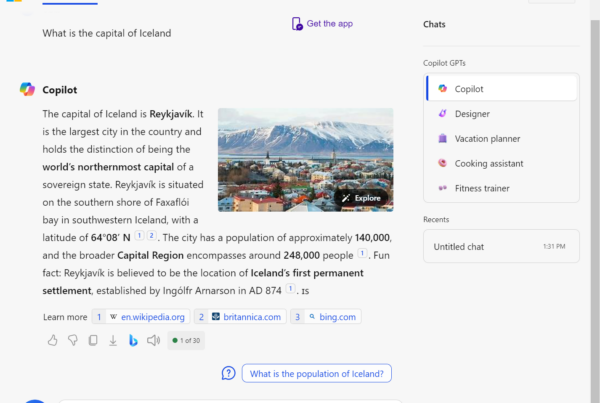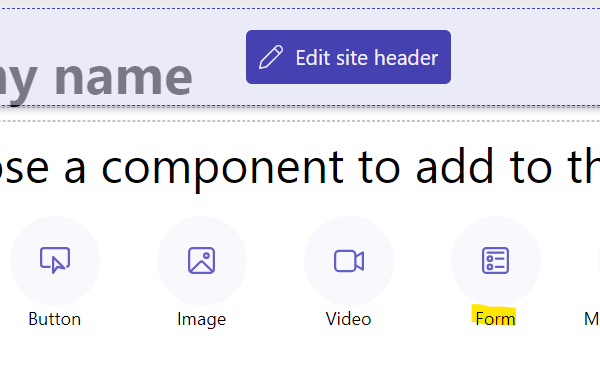In this post, we will look at App Side Panes in Model-Driven Apps, a useful feature that gives users a side pane on the right side of a model-driven app. Developers can utilize this pane to display information to a user, such as lists, records, and pages. Note, according to the documentation, this is still in preview and was expected to go GA last month. Keep an eye out for updates as preview code can always change.
Let’s create a solution and create 2 files, one HTML web resource, and one Custom Page. I also have 2 icons I uploaded, Account Activity and Account Icon:
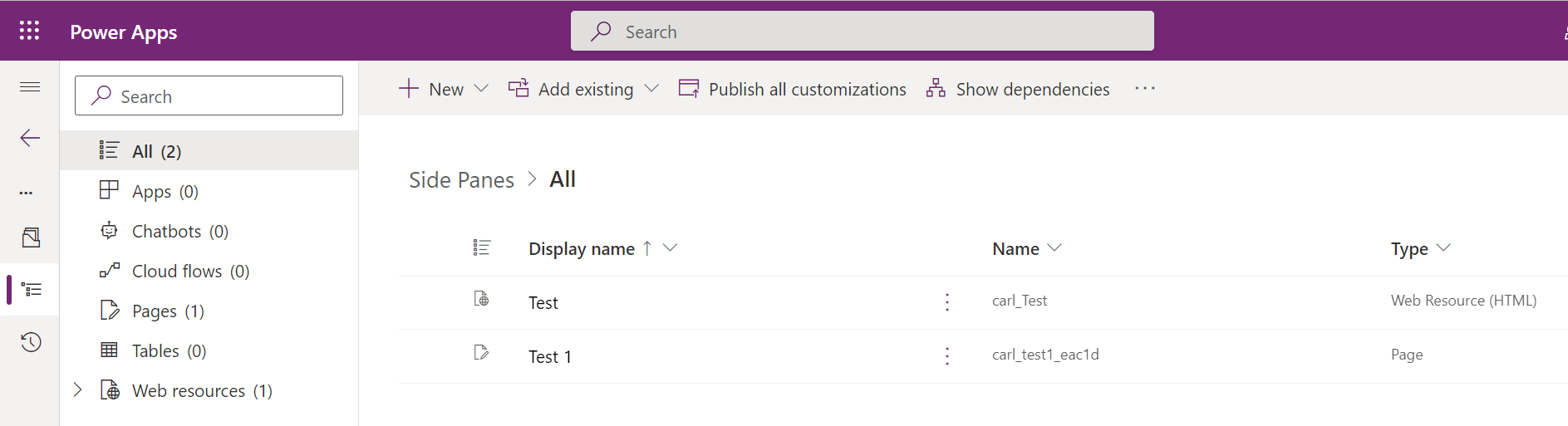
The HTML web resource displays a simple Hello World:

The Custom Page displays a Hello World Custom Page:
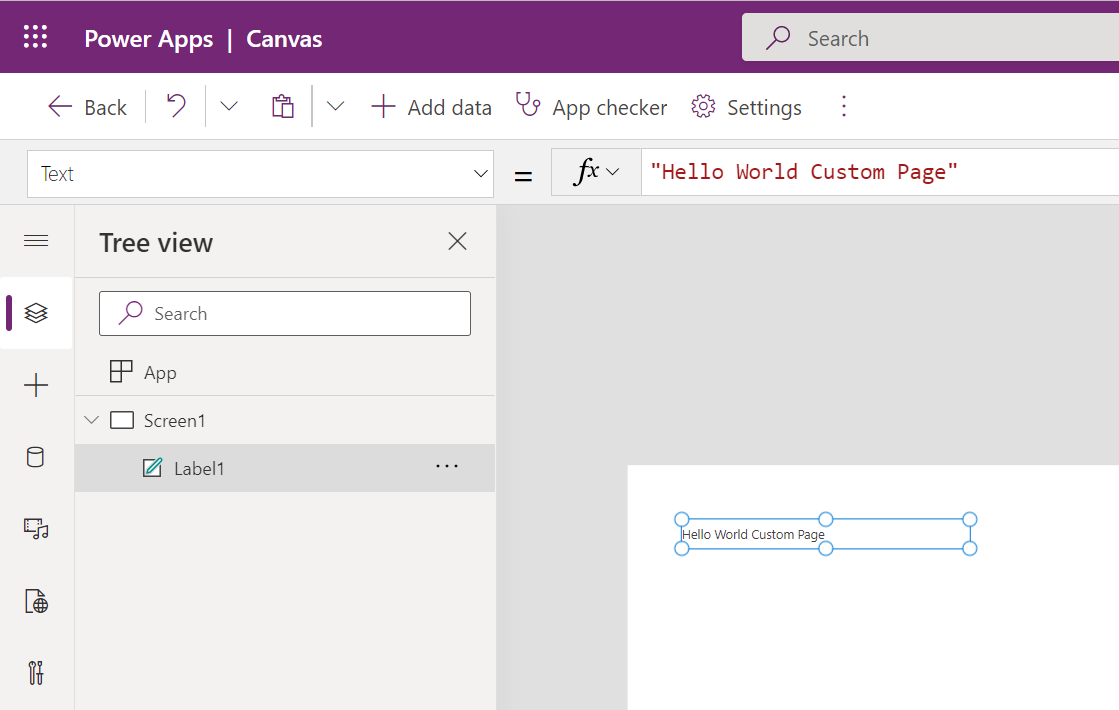
I also added the page to the Sales Hub model-driven app:
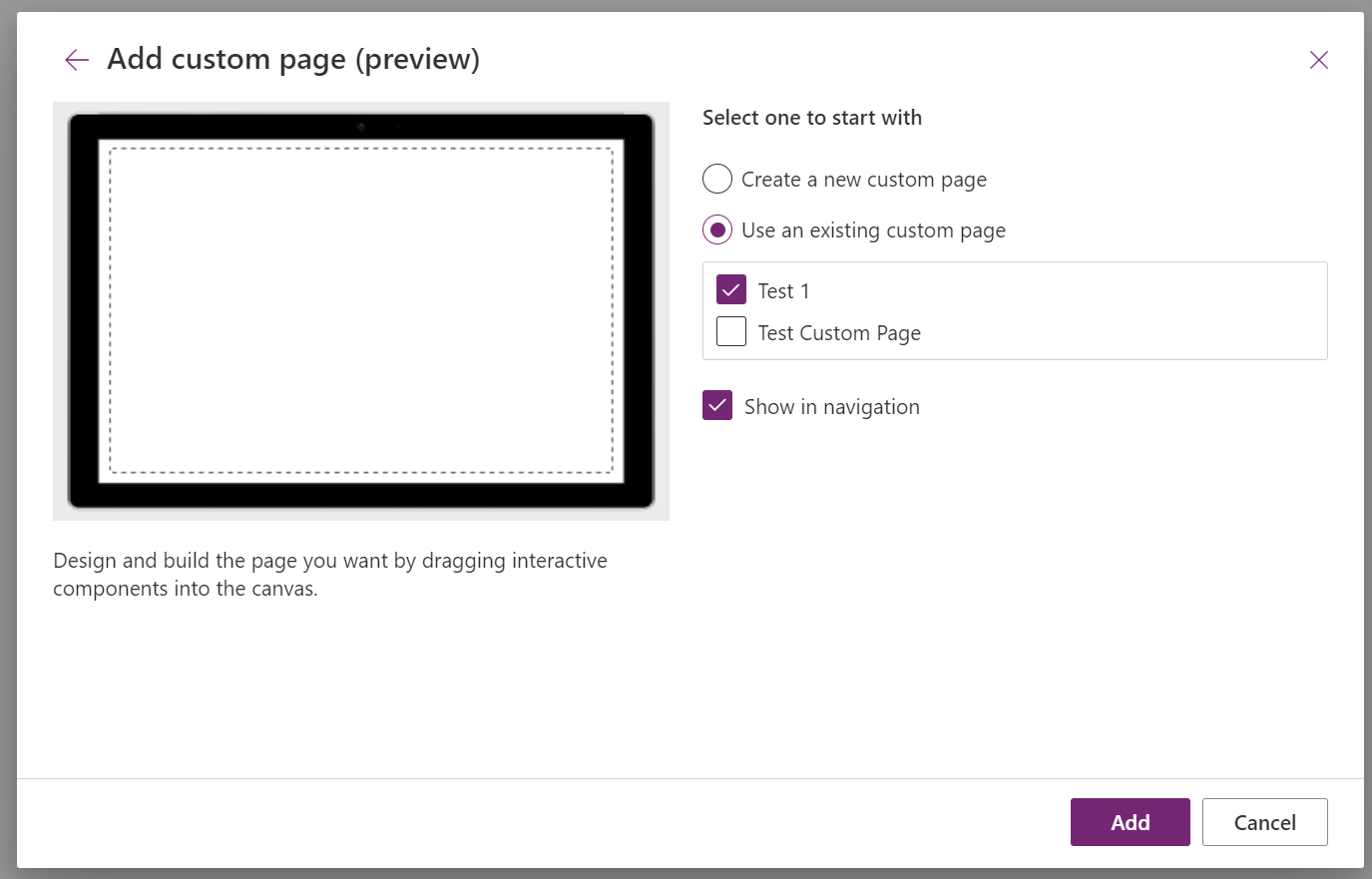
Now, there are a couple of scenarios where side panes become interesting:
- Model-driven apps
- Multisession model-driven apps such as Customer Service Workspace and Omnichannel
Let’s look at Model-Driven Apps first. We will open the Sales Hub app and go to the developer console. Let’s open an entity list of accounts.
The code. Note, we are passing the URL of the web resource for the icon:
Xrm.App.sidePanes.createPane({ title: "Accounts", imageSrc: "WebResources/carl_accountactivity.svg", paneId: "AccountList", canClose: false
}).then((pane) => { pane.navigate({ pageType: "entitylist", entityName: "account", })
});
Running this in the console, we see the side pane has opened on the right, and we have our icon and list of accounts:
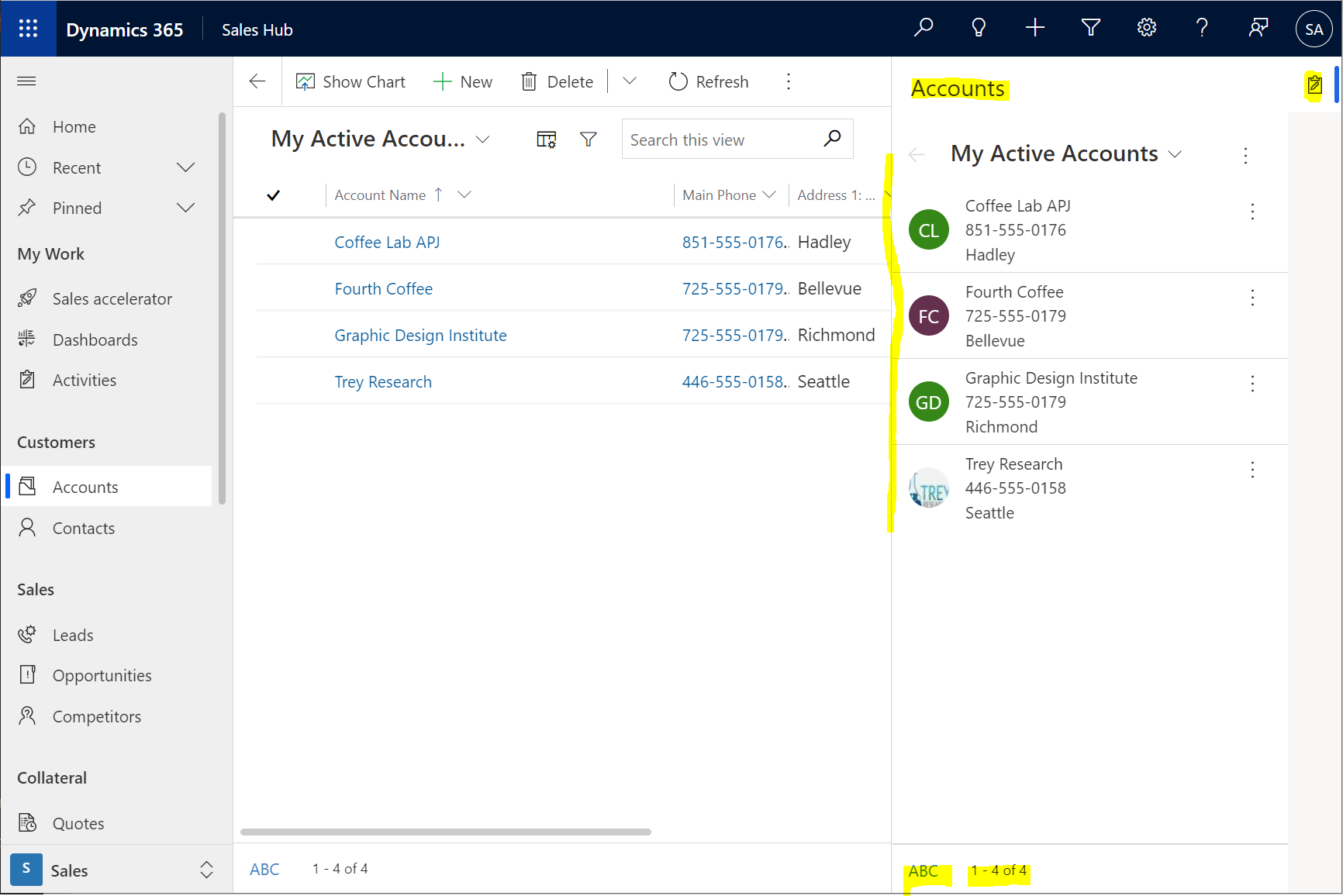
If we select an account from the list, it displays the account inline in the side pane:
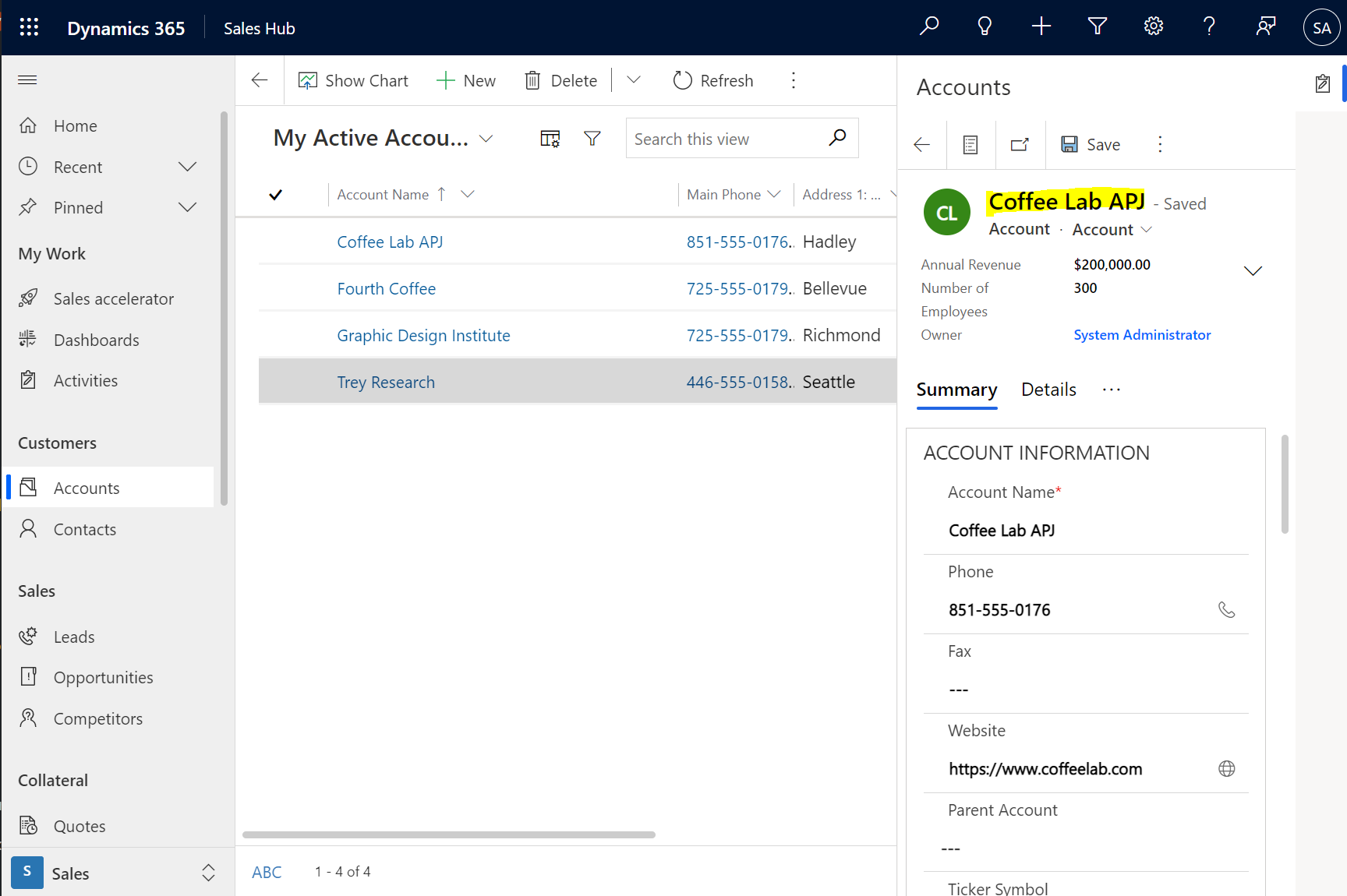
Note the ability to open a list of accounts, or pop the record out:
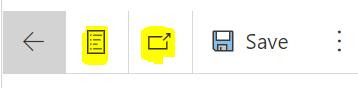
Popping the record out opens it in a new browser window:
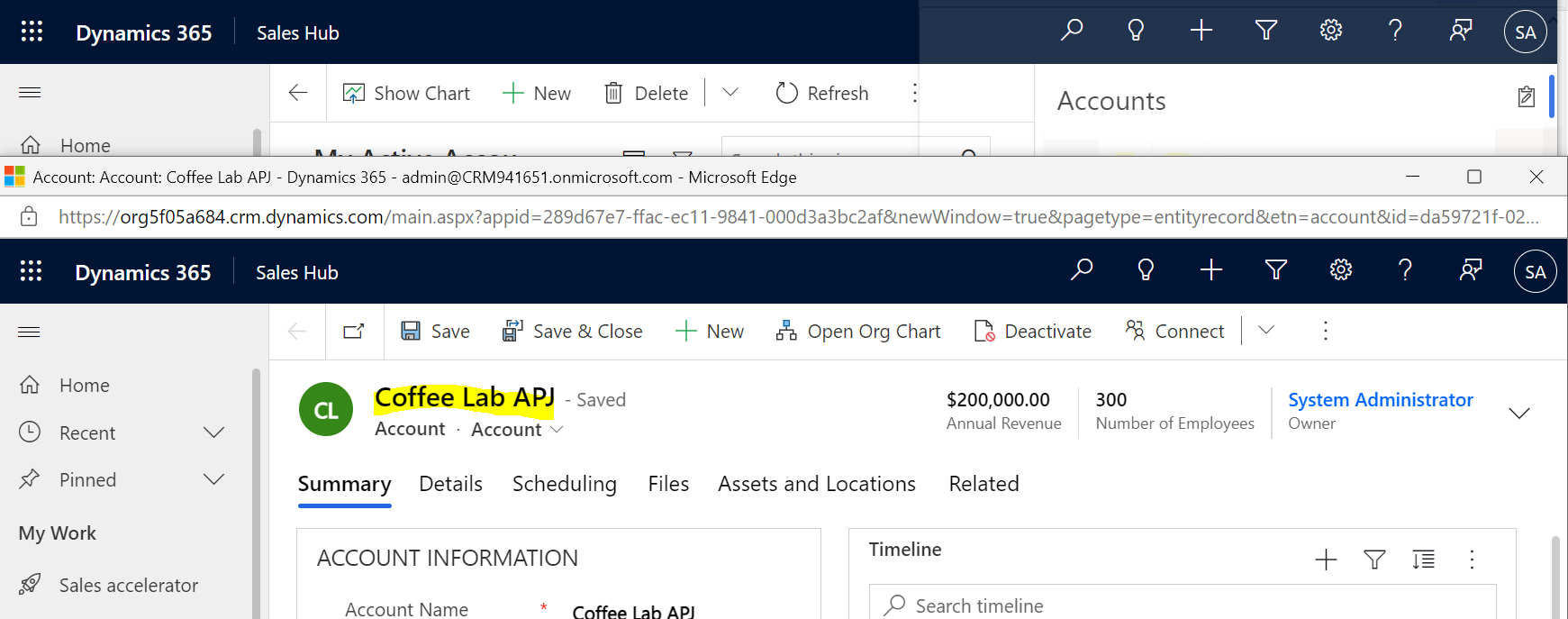
Now let’s open a new side panel called Contacts:
Xrm.App.sidePanes.createPane({ title: "Contacts", imageSrc: "WebResources/carl_accounticon.svg", paneId: "ContactList", canClose: false
}).then((pane) => { pane.navigate({ pageType: "entitylist", entityName: "contact", })
});
Running this, we see the second pane is now displayed, and we can toggle between panes:
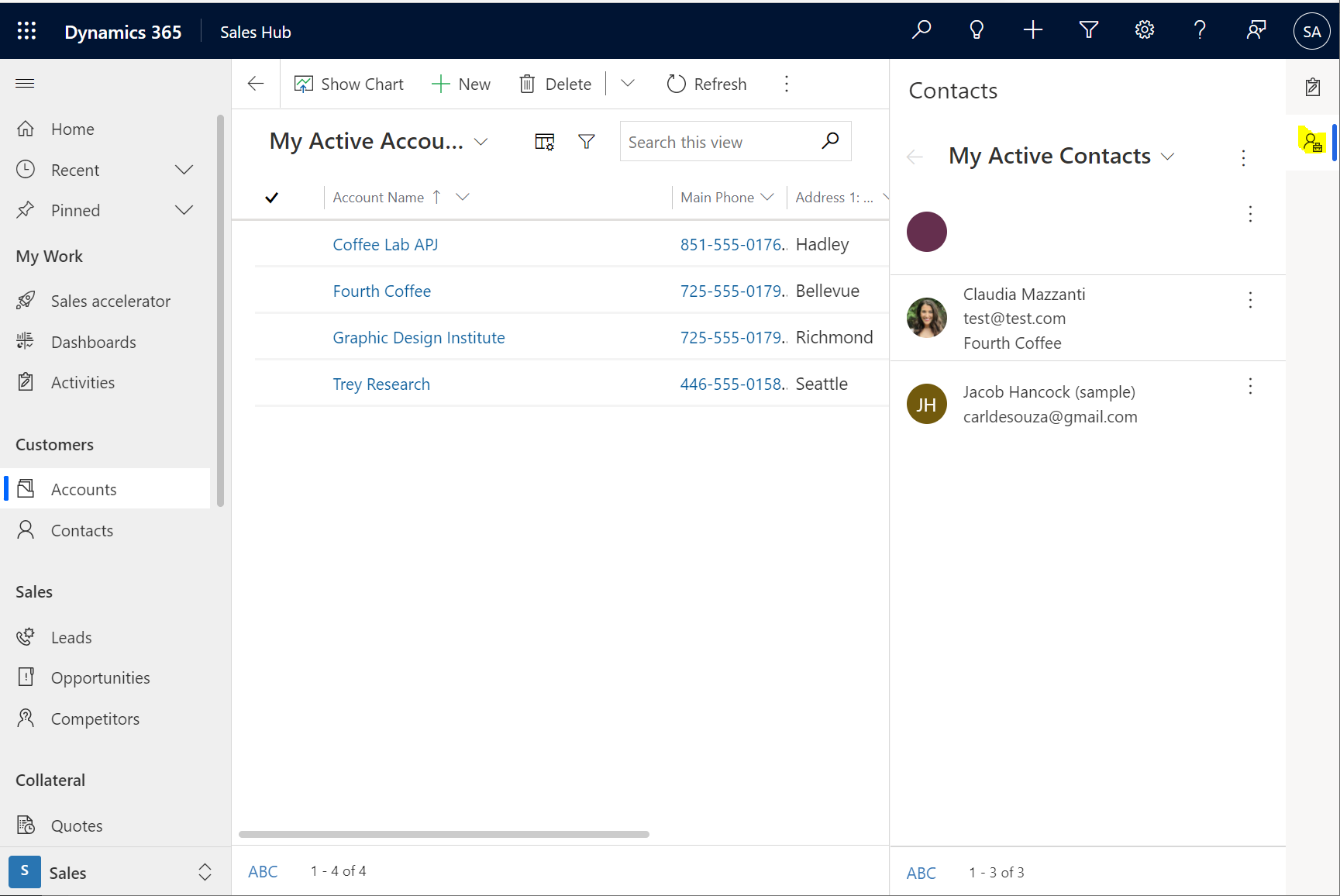
The minimized panes look like this:
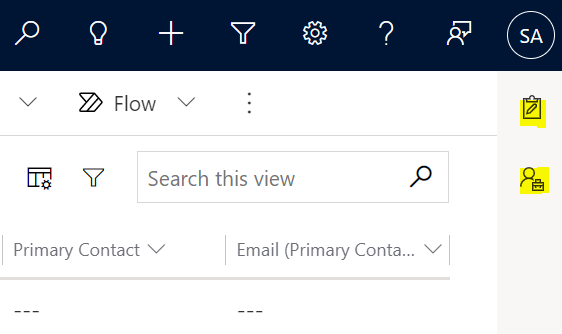
We can also open entity records directly by passing the entity name and id:
Xrm.App.sidePanes.createPane({ title: "Coffee Lab APJ", imageSrc: "WebResources/carl_accounticon.svg", hideHeader: true, canClose: true, width: 600
}).then((pane) => { pane.navigate({ pageType: "entityrecord", entityName: "account", entityId: "da59721f-02b2-ea11-a812-000d3a1b14a2", })
});
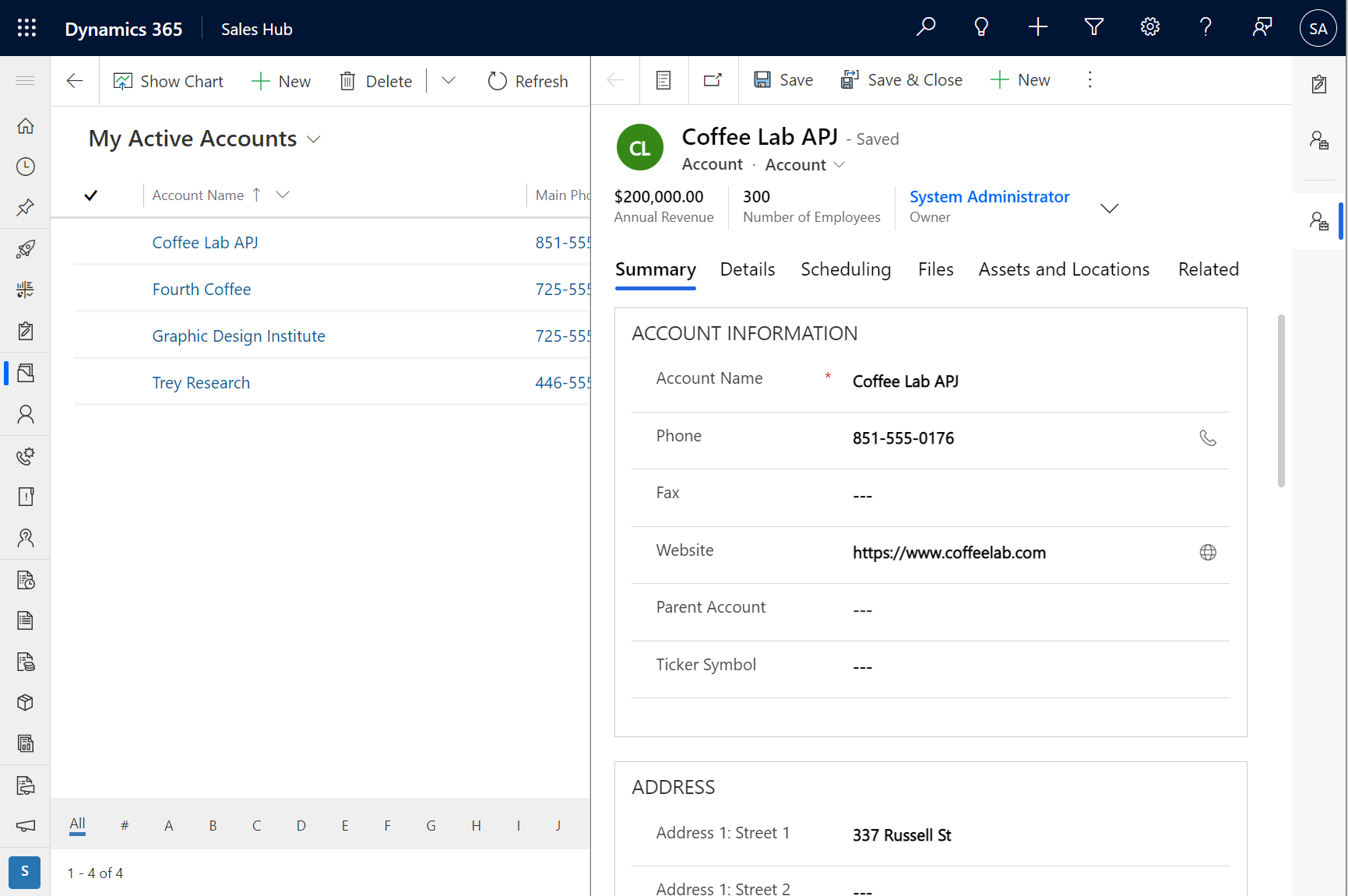
And a Custom Page:
Xrm.App.sidePanes.createPane({ title: "Custom Page", imageSrc: "WebResources/carl_accounticon.svg", hideHeader: false, canClose: true, width: 300
}).then((pane) => { pane.navigate({ pageType: "custom", name: "carl_test1_eac1d" })
});
Note this time I didn’t hide the header, and we see the X icon to close the tab:
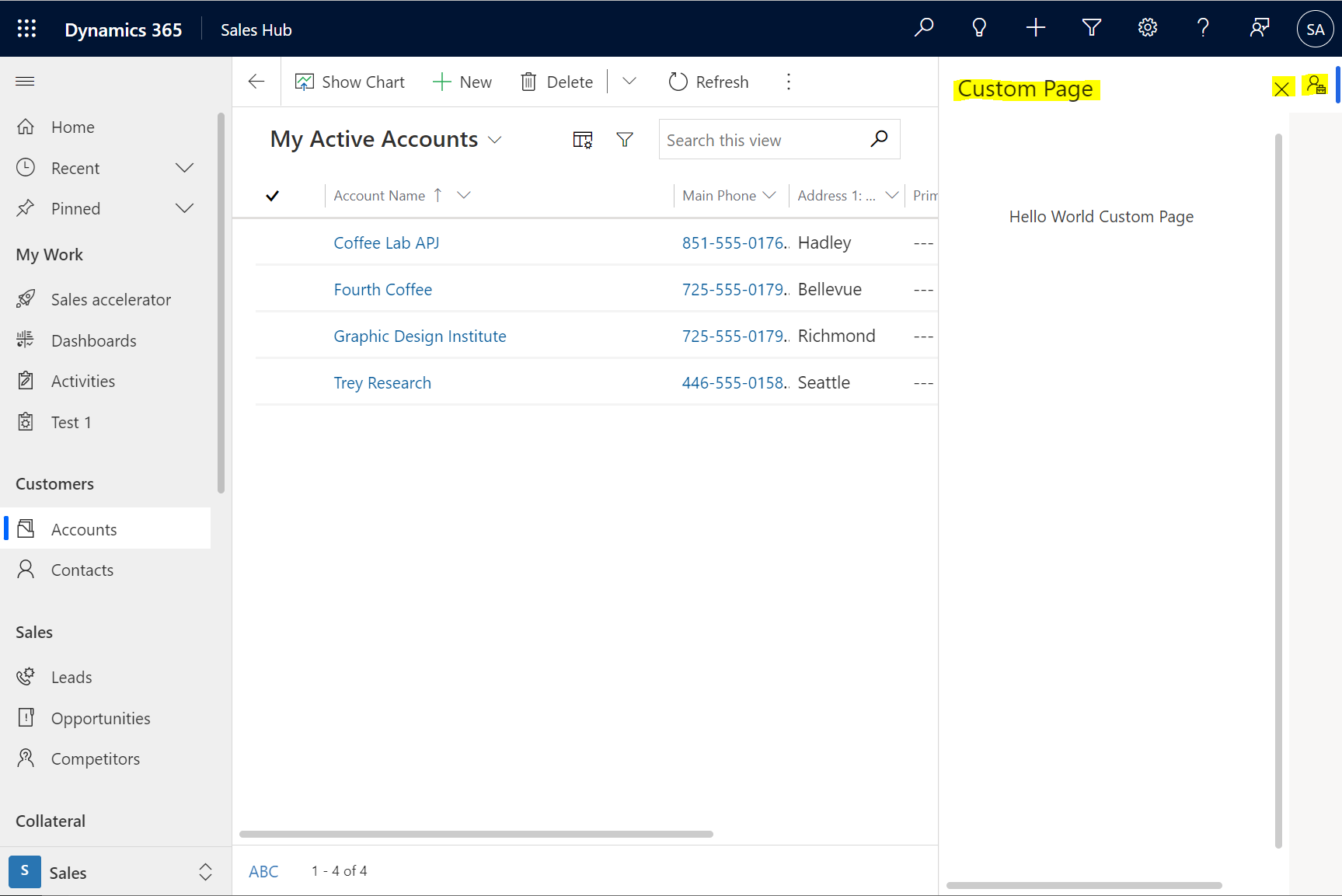
And a Web Resource:
Xrm.App.sidePanes.createPane({ title: "Web Resource", imageSrc: "WebResources/carl_accounticon.svg", hideHeader: false, canClose: true, width: 300
}).then((pane) => { pane.navigate({ pageType: "webresource", webresourceName: "carl_Test" })
});
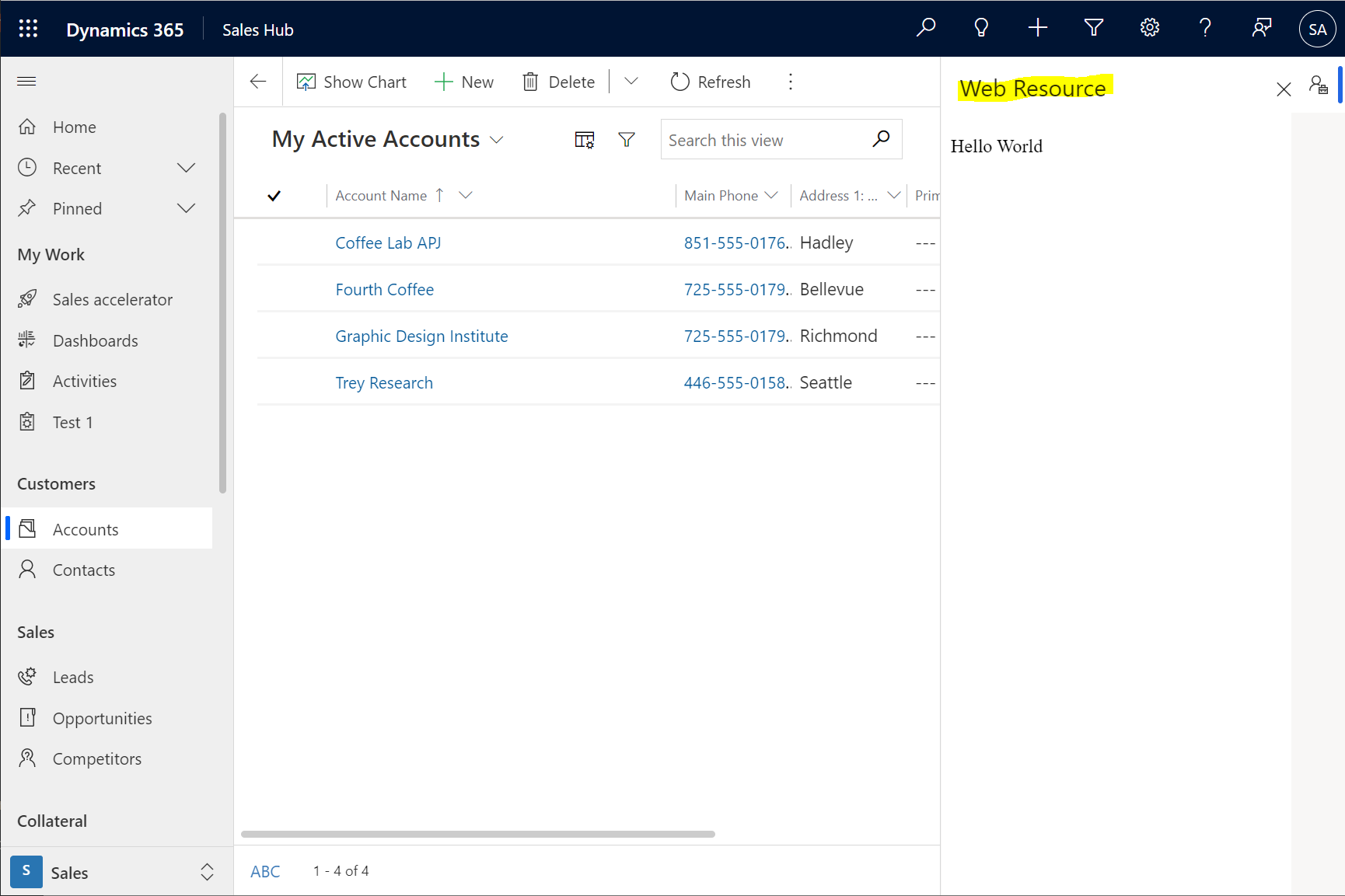
Dashboard:
Xrm.App.sidePanes.createPane({ title: "Sales Dashboard", imageSrc: "WebResources/carl_accountactivity.svg", paneId: "SalesDashboard", canClose: false
}).then((pane) => { pane.navigate({ pageType: "dashboard", dashboardId: "233ec131-82b3-ec11-983f-0022480bfd74", })
});
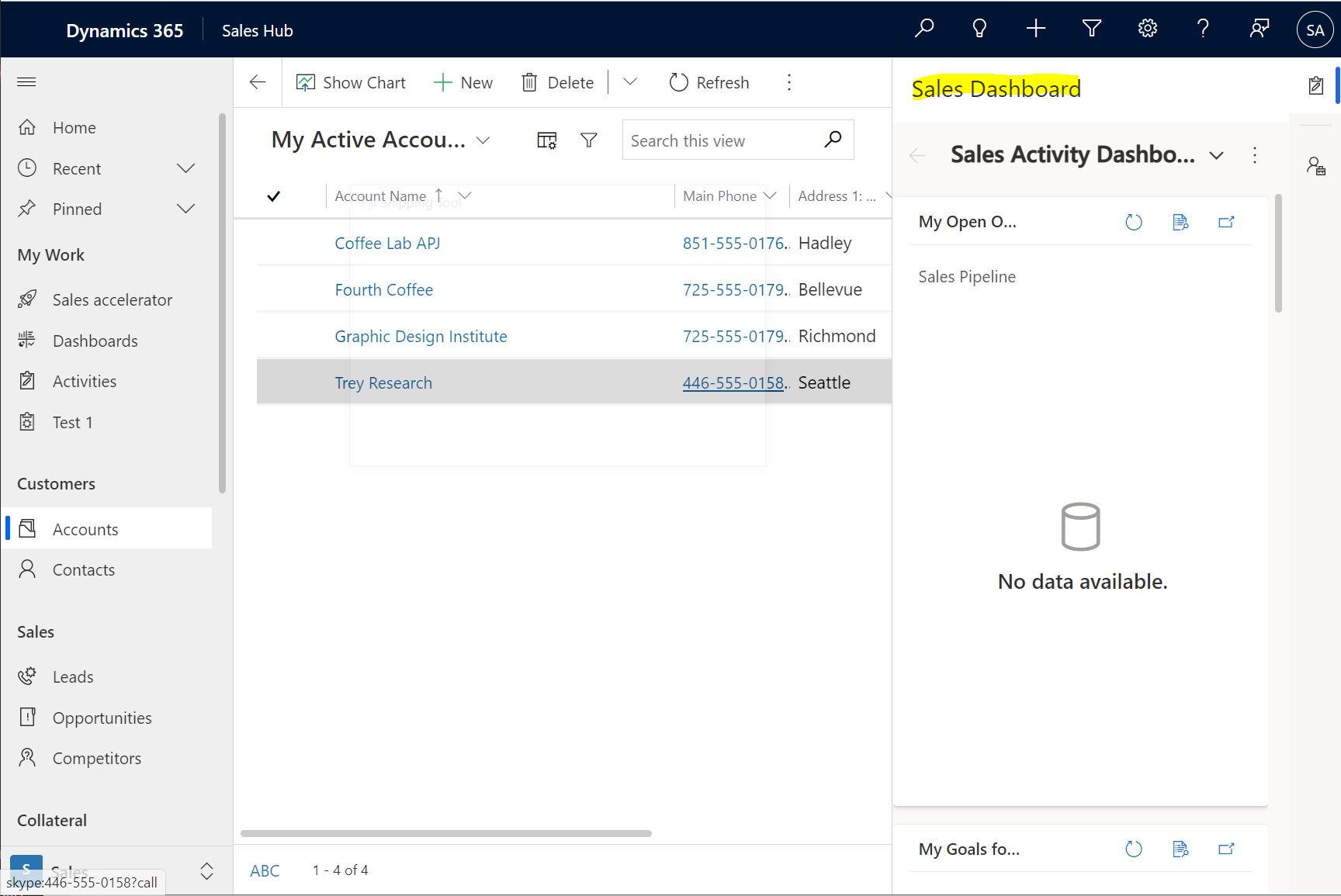
Search:
Xrm.App.sidePanes.createPane({ title: "Search", imageSrc: "WebResources/carl_accountactivity.svg", paneId: "Search", canClose: false
}).then((pane) => { pane.navigate({ pageType: "search", searchText: "test", })
});
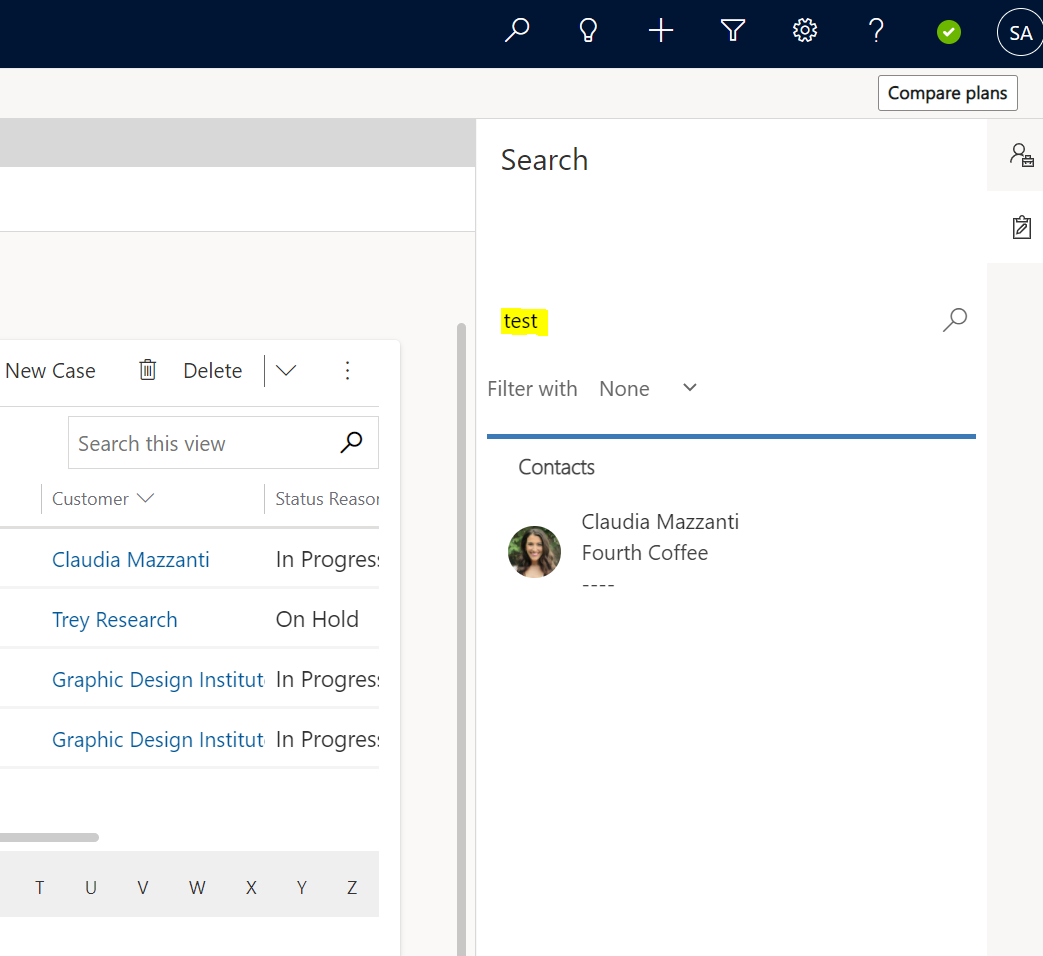
This also gets interesting with multisession apps. Let’s look at Customer Service Workspace. Our tab loads as part of the productivity pane:
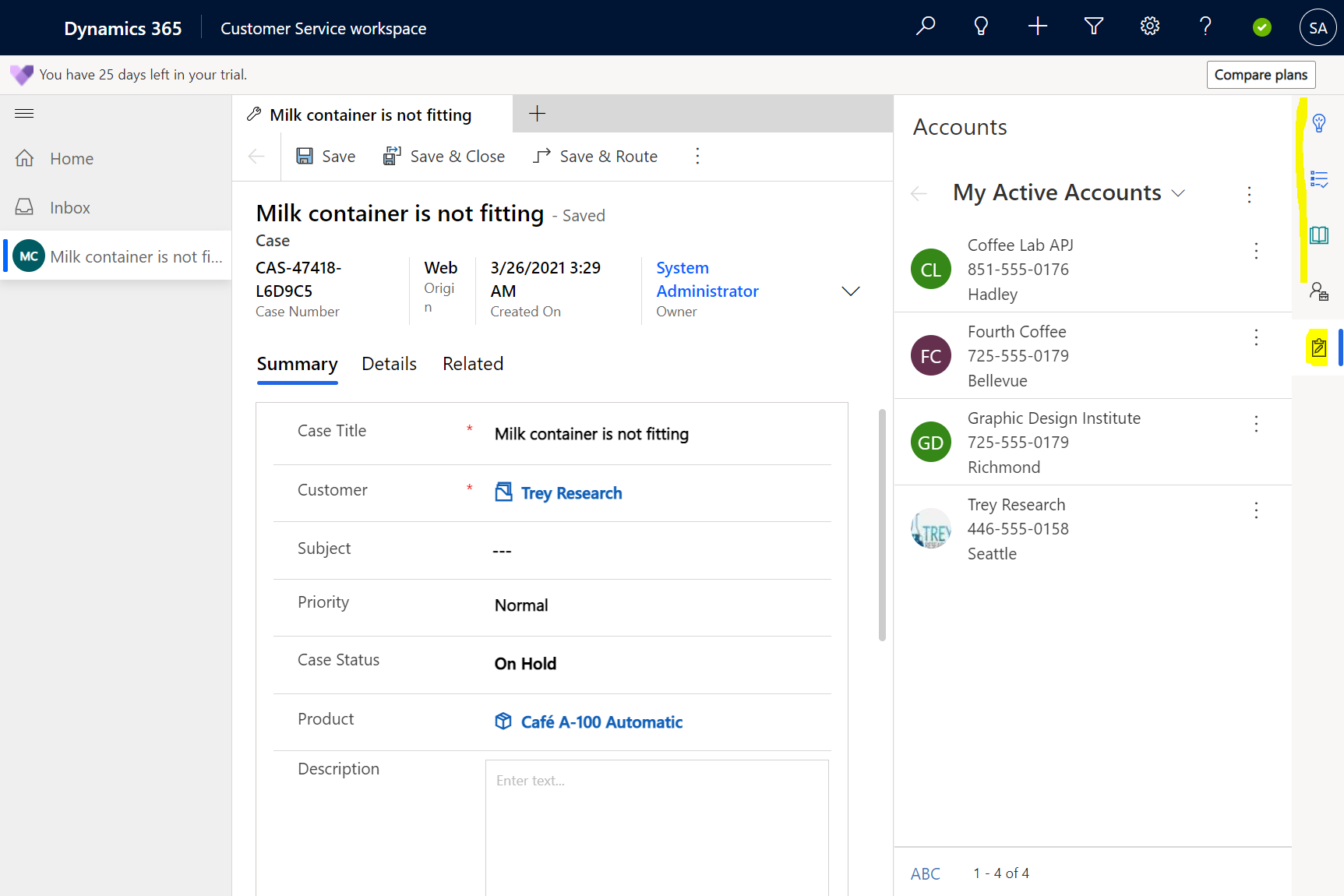
We can also control the state of the side panel, whether it is expanded or collapsed, through the API:
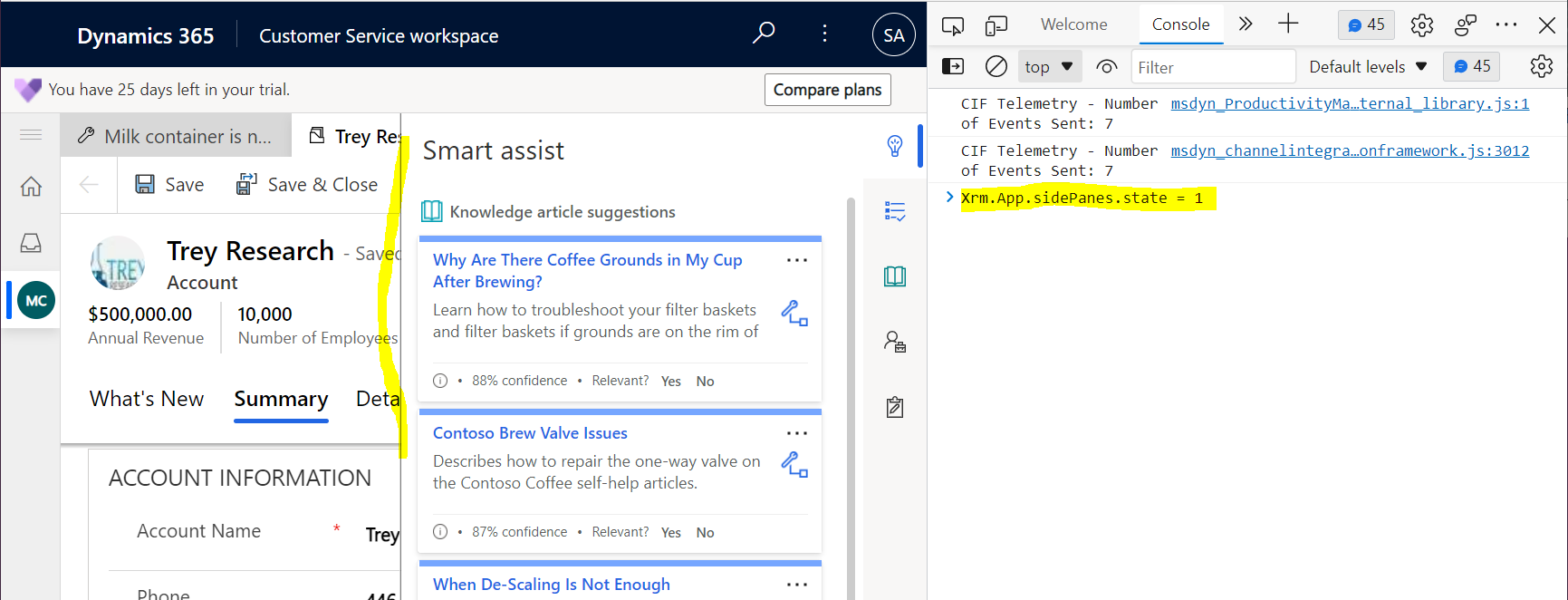
As well as set properties such as the width:
var lastPane = Xrm.App.sidePanes.getSelectedPane();lastPane.width = 700;

Close the pane:
var AccountPane = Xrm.App.sidePanes.getPane("AccountList");
AccountPane.close();
And enable Badge on a pane:
Xrm.App.sidePanes.getSelectedPane().badge = 1;
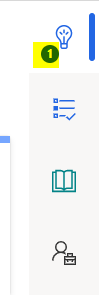
Note you can set this to any number under 100:
![]()
Selecting the icon will clear the badge:
![]()
I AM SPENDING MORE TIME THESE DAYS CREATING YOUTUBE VIDEOS TO HELP PEOPLE LEARN THE MICROSOFT POWER PLATFORM.
IF YOU WOULD LIKE TO SEE HOW I BUILD APPS, OR FIND SOMETHING USEFUL READING MY BLOG, I WOULD REALLY APPRECIATE YOU SUBSCRIBING TO MY YOUTUBE CHANNEL.
THANK YOU, AND LET’S KEEP LEARNING TOGETHER.
CARL