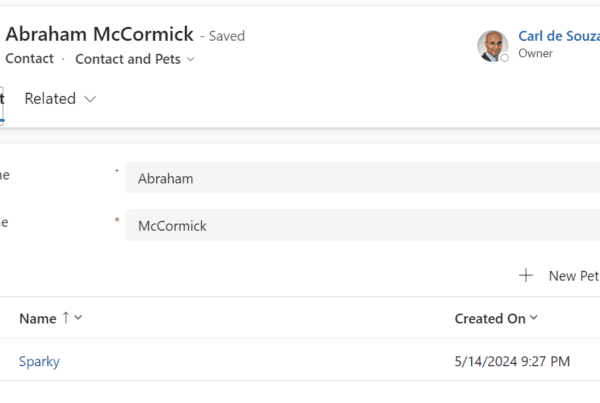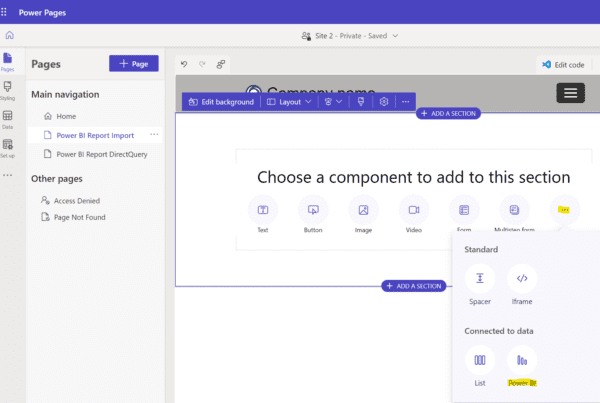There are scenarios where organizations do not want their agents real names to be displayed to customers in a virtual Omnichannel chat. In this post, we will look at how to configure this in Dynamics 365 Omnichannel.
First, let’s look at the default setting for Omnichannel. In my chat setting, I have the Full Name being displayed:
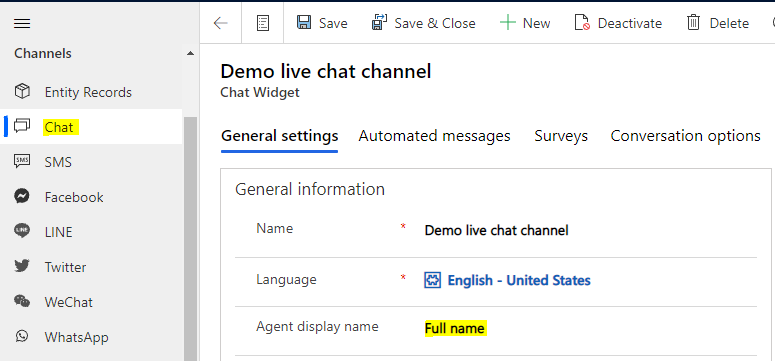
When a customer starts a chat, we see here as I am the agent, my name appears to the customer:
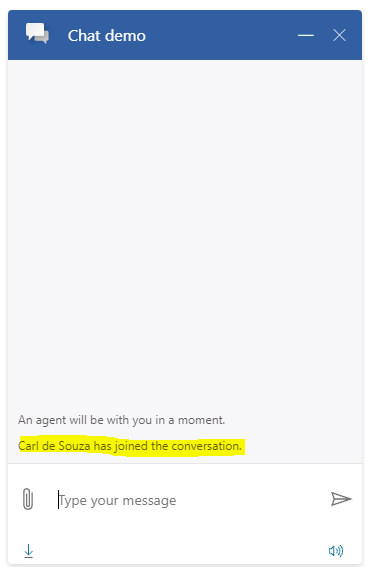
To assign a nickname, go to Users, select the user, and enter something in the Nickname field:
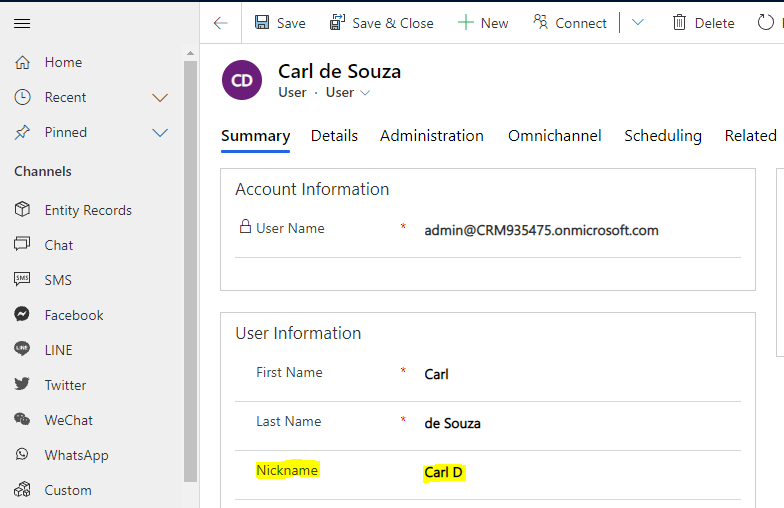
Now in Omnichannel settings, in your chat change the Agent display name to Nick Name. Note the other options of First name and Last Name:
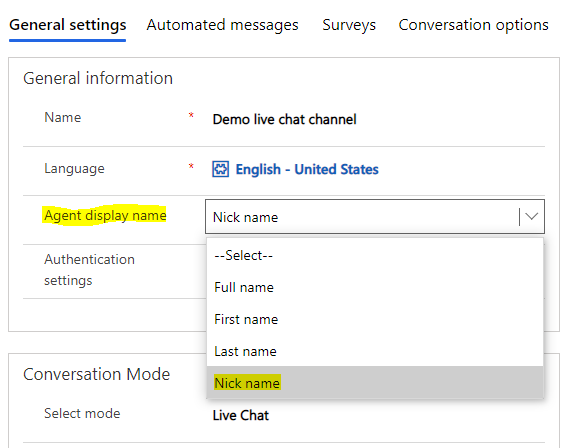
We now see the nickname displayed to the customer:
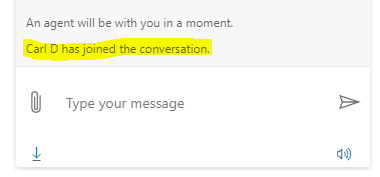
I AM SPENDING MORE TIME THESE DAYS CREATING YOUTUBE VIDEOS TO HELP PEOPLE LEARN THE MICROSOFT POWER PLATFORM.
IF YOU WOULD LIKE TO SEE HOW I BUILD APPS, OR FIND SOMETHING USEFUL READING MY BLOG, I WOULD REALLY APPRECIATE YOU SUBSCRIBING TO MY YOUTUBE CHANNEL.
THANK YOU, AND LET’S KEEP LEARNING TOGETHER.
CARL