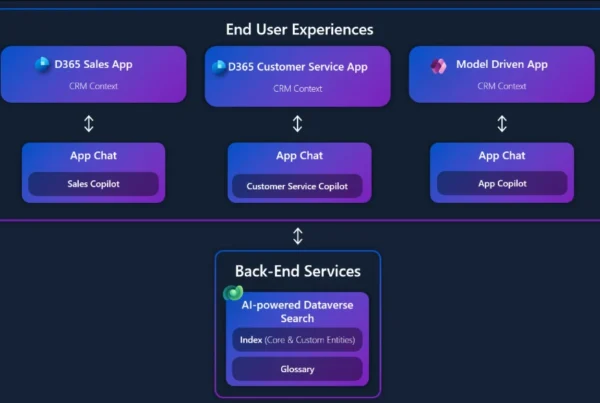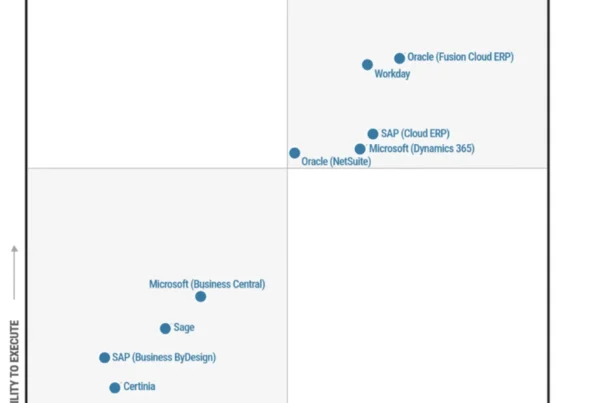To help boost your fraud protection strategy, we’ve released an improved data upload experience in Dynamics 365 Fraud Protection. The centralized interface guides you through importing historical data for purchase protection and loss prevention.
For details about this feature, refer to the schemas for purchase protection and loss prevention. If some fields are not applicable to your industry, you can leave them blank. We recommend that you upload as much information as possible to capitalize on the adaptive machine learning capabilities.
Steps to improve your data upload experience
1. Export data from your data warehouse and prepare your data to match the schema.
We recommend uploading 3 to 6 months of historical data for optimal results. Upload data from at least 10 unique staff/POS devices to generate your first Loss Prevention report. For Purchase Protection, we suggest loading 3 to 6 months of mature data where refunds and label data are present.
2. Prepare your data to match the schema. Pay attention to the date format, which requires ISO 8601 in time.
You can use DateTime.UtcNow.ToString(“o”) to convert datetime format.
For SQL, you can use SELECT: CONVERT(VARCHAR(33), DateColumn, 127) FROM MyTable.
Or, you can use the Excel function =CONCAT(TEXT([cell],”yyyy-mm-ddThh:mm:ss”),”.0000000Z”) to make the conversion.
Be sure to review and remove all escaped characters, such as commas, new line characters, and multi-line characters.
3. Prepare data files to upload.
Save the data in UTF-8 encoding. You can split a file that exceeds 10 GB into multiple uploads. Try to make the column header the same as what is specified in the schema to leverage the auto-mapping capability.
4. Upload the file in the Fraud Protection portal.
Follow the directions for purchase protection and loss prevention to upload the data file, and then map the data columns accordingly. When data upload and mapping is complete, you can start processing the data.
data. A loss prevention report will be generated and ready to view after data processing is complete. For purchase assessments, the assessments are ready to use when data upload is complete. You can integrate purchase APIs, if you have not already done so, and then use the assessment scores to make decisions about your transactions.
upload historical data and enhance your fraud prevention journey, feel free to sign in now. If you’re not currently using Dynamics 365 Fraud Protection, you sign up for a free trial.