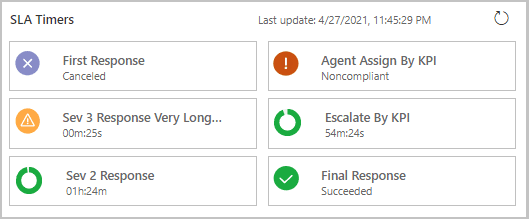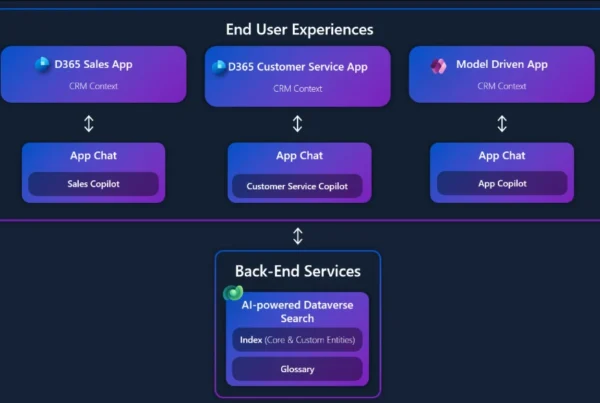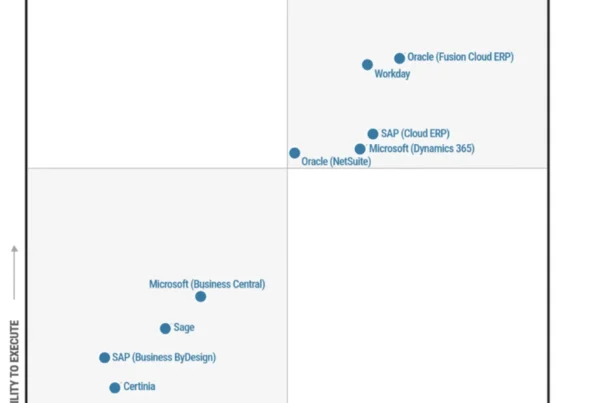Dynamics 365 Customer Service 2021 release wave 1 includes a new, intuitive timer control that displays service-level agreement (SLA) milestones for service cases or any SLA-enabled entity. The new timer addresses key feedback that we received from our customers. The timer is optimized to display SLA metrics, and it supports the display of multiple SLA metrics at the same time.
The SLA timer can be added to SLA-enabled entity forms, and the timer then tracks all SLAs associated with that entity. The timer shows the remaining time with a ticking timer, displays the latest status, and offers a refresh option so that agents can be sure they are seeing the latest status.
Here’s an example of an SLA timer control that shows all the SLAs with their time remaining, status, and timestamp of the last update:


Key capabilities
These key capabilities of the new timer improve agent experience:
- Near-real time ticking timer: For each SLA, the timer shows the time in days, hours, minutes, or seconds, depending on the remaining time.
- Multiple SLA KPIs: The timer control shows all the SLA KPIs applicable to that case or entity.
- Distinct icons for each status: Distinct and clear icons indicate each possible status so that agents can immediately understand the state of their SLAs. For example, the status can show hold/paused, succeeded, failed/expired, nearing noncompliance, in-progress, or canceled.
- Dynamic icons show near-real time progress: For every SLA, a dynamic icon progresses and is updated in near-real time.
- Manual refresh and timestamp: An icon in the grid allows agents to manually refresh the status of all SLA KPIs without having to wait for an auto-refresh. The timestamp of last refresh is also updated.
Configuration options give admins more control over SLA timers
Administrators enable the timer control on their entity forms depending on business needs. There are a few configuration options to provide the optimal experience to the agents, and admins can use the classic form designer to configure the SLA timer control.
The following configuration options are available:
- Filter SLA KPIs: Choose the SLA KPIs to be shown on the form. Control the view by using Data source and views.
- Update frequency: Choose how frequently all the SLA KPIs will be automatically updated with the latest status. We recommend that you use an auto-refresh interval of 30 minutes or greater for optimal form performance.
Next steps
To learn more about the SLA timer control and how to configure it, read the documentation:
Add an SLA timer to an SLA-enabled entity
Timer control for SLA-enabled entities
Define service-level agreements